Grindr is a well-known dating app for trans, bi, gay, and queer man. It is a GPS-based app(How to Spoof Grindr GPS) that helps you to find the best matches according to your interest in your locality. Using its intuitive user interface, you can easily find a perfect date in no time.
Most people prefer to use Grindr on their cellphones. Because they can conveniently search for matches whenever and wherever they want. Contrary to this, some people prefer viewing Grindr profiles on a big screen than on a small mobile screen.
That’s why many users are looking for optimum techniques to use Grindr from the desktop without an app. Because you can use all its mind-blowing features on Android and iOS devices. Unfortunately, there is no full-fledged web-based service available for desktop lovers. That’s why Grindr users find it difficult to run Grindr on their desktop.
Do you want to use Grindr on the desktop? In this article, we will guide you on how to use Grindr without an app from a desktop. Let’s get started…
Part 1: Is Web Login Possible for Grindr?
There is currently no web version of Grindr available on the internet. Similar to the Tinder app, the Grindr app development team is currently working on a web version to assist the user to their account via a computer. However, the web version will have many limitations like other app’s web versions like Tinder.
Further, the app version will be available for only a few countries in the initial stages. As the development progress, its web version will be extended worldwide. It might take a few years to launch a fully-featured Grindr web version for desktop users.
Grindr’s research and development team is currently working on a web-based version and you will get the good news within a short period. For now, you can’t directly download any web-based version of the app. However, the good news for you is that you can still run Grindr on your PC. How? You will have to use an emulator to run this app on your system.
Part 2: Use Mirroring Apps to See Mobile Screen on Desktop
Before we talk about how to run the Grindr app on your system using an emulator, let’s briefly talk about mirroring your Grindr screen to the desktop. If you want to see Grindr profiles on a big screen, mirroring the app can be the finest option for you.
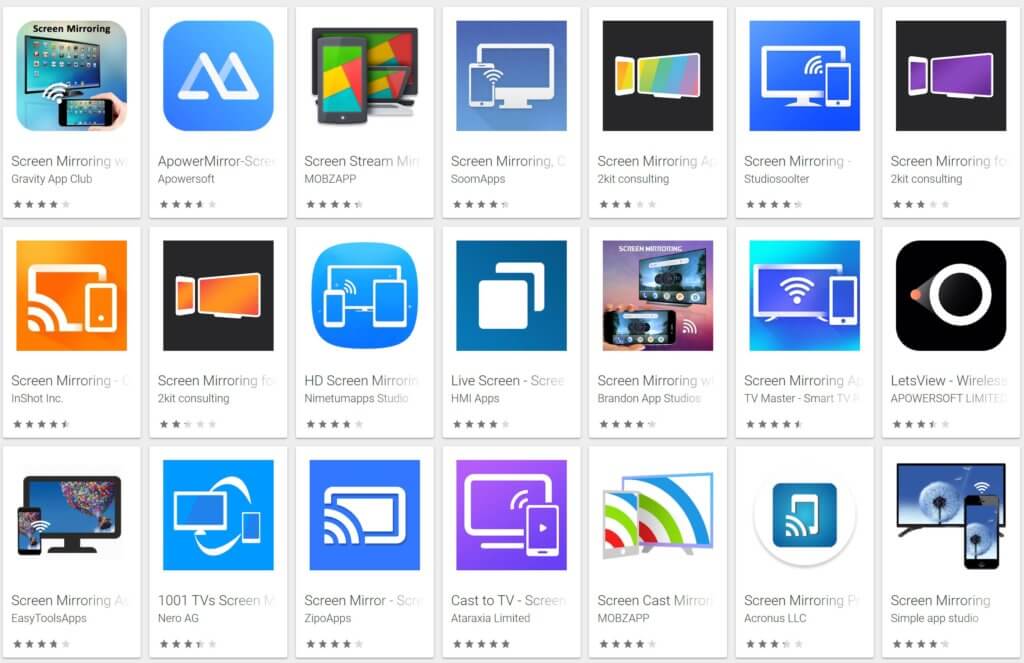
You can find many screens mirroring apps on the Google Play Store and App Store. For instance, The All screen mirroring pro can assist you to mirror your Android device’s screen on any electronic device like a TV, laptop, etc. You can check different apps to establish mirroring techniques.
Some other popular mirroring apps include AnyDesk, Second Screen, Screen Mirroring, and TeamViewer. All these apps offer an optimal solution to view Grindr’s screen on TV or laptop screen.
Mirror screen apps help you to view the Grindr profiles realistically on larger TV or laptop screen. Amazingly, you will see a big font size of chat messages due to the large PC screen. Remember you will have to control all the features from your mobile. And, you can only view profiles and read messages on the PC screen.
Part 3: Use Emulator To Run Grindr on Desktop
Using Grindr without an app on the desktop is only possible with emulators. It is a third-party program that provides an additional layer to support Grindr for Pc. Using emulators, you can run all Android-based programs on a PC easily.
You can find plenty of top-rated emulators, paid and free, on Google Play Store. If you want an ad-free emulator, you will have to purchase a premium version. Some most popular emulators are Bluestacks, Koplayer, Nox Player, etc.
In this article, we will guide you on how to use Bluestacks to run Grindr on your PC. But before we dive deeper into its working process, let’s have a look at some downsides of using emulators:
Cons of Using Emulators
Here are some disadvantages of using emulators:
- Some emulators can have a severe impact on your privacy.
- These tools interrupt the working of apps due to unknown issues that occur intermittently.
- Few emulators are unreliable in digital emulators.
- Applications run slowly on the emulator.
- The tools take a decent amount of ram and a fast CPU to run apps smoothly.
1. How to Use Grindr Without App From Desktop using Bluestacks Emulator?

Before we talk about the procedure of using Bluestacks to run Grindr, let’s first have a look at its some useful features:
Popular Features of Bluestacks App Player
Bluestacks is one of the most popular app players available on the internet. It can run all types of Android applications on the PC. Here are some features of the Bluestacks app player:
- You can control all features of the app using a keyboard and mouse using this app.
- It allows you to install and use as many apps as you can without any interruptions.
- You can view your favorite matches in the Grindr app on a larger screen.
- It allows you to send and receive messages on Grindr.
- You can record and replay the activities of any program running on the emulator.
- You will see no difference between the mobile version of the mobile Grindr app and the emulator app.
- It allows you to run multiple apps simultaneously.
Using Bluestacks Emulator to Run Grindr on PC
It’s not a herculean task to use an emulator to run Grindr on a PC. You don’t need any technical skills or any extra tools to use Grindr except an emulator. All you need to install and run Emulator. Follow the instructions below to run Grindr on a PC:
- First and foremost, you need to install an emulator from its official site to begin the process.
- Turn on your internet-enabled PC.
- Visit the official site or type Bluestacks Emulator Download and click on the first link to download the app.
- Open the downloaded file and install the app. The installation process of the app is self-explanatory.
- Once the app is installed on the PC, you have done your half work to run Grindr on the PC. Now, open Google Play Store and complete the sign-in process.
- Open the Play Store and search for the Grindr app. Install the app.
- After successful installation, tap on the Grindr icon to run the app on a PC. Hooray! Here you go!
2. How to Use Grindr Without App From Desktop using Bluestacks Emulator?
It’s another popular Android emulator to run apps and play games on your PC without any smartphone. The tool has a user-friendly interface and gives you full control of the running apps. It is one of the best alternatives to the Bluestacks emulator.
Top Features of Nox Player Emulator
Below are some useful features of Nox App Player:
- The tool is available for both Windows and Mac users.
- It’s a stable emulator that works without any issues and doesn’t affect the working of running apps.
- You can download and run all Android apps and games on it and run them easily.
- You can fully control Grindr and navigate from one profile to the next using keyboard and mouse.
- Its developers regularly update it and fix its bugs.
Using Nox Emulator to Run Grindr on PC
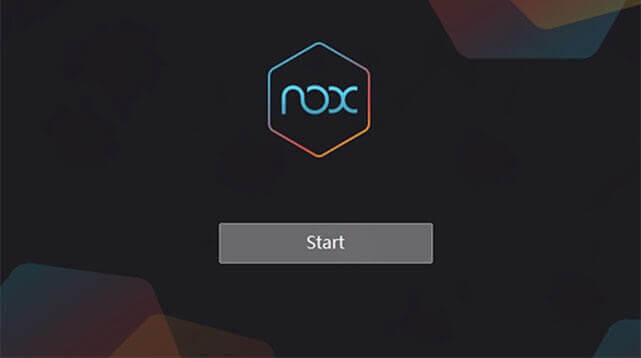
The working procedure of the Nox app player is similar to the Bluestacks emulator. Open your favorite browser and download Nox player. Install it on the PC where you want to run Grindr.
After installing the Nox emulator successfully, you will have to download and install Grindr in the emulator. Therefore, open the Play Store on the emulator and complete its login process. Then, search for the Grindr app. Install and run the app.
Now, you can launch the Grinder app on your desktop and it will work similarly to your mobile screen. Before running the app, make sure that the system has enough free RAM to run the app. Because it takes a good amount of RAM for smooth working.
Otherwise, you should turn off all unnecessary programs running on your PC. Your PC should have at least 16 GB of RAM to run the app smoothly.
Wrapping Up
In this article, we have discussed two practical ways to use Grindr without an app from a desktop. First, you can mirror your mobile screen to your laptop. In this method, you will have to control the app from your mobile but you will see changes on the laptop or PC screen.
The second method is to use an emulator to run the app on the PC. In this method, you can fully control all features of the app on your mobile screen using a mouse and keyboard. Plus, you can run the app on your laptop even if your mobile is switched off.
In this guide, we have only mentioned the two most popular emulators i.e. Bluestacks and Nox app players. For a better experience, you can use any of the two. However, the list of emulators doesn’t end here. You can find plenty of other robust emulators like Gameloop, LDPlayer, and Genymotion, etc. All these simulators work perfectly and help you to use Grindr without an app from a desktop.