Tinder is one of the best apps you can use to find dates and meet new people. The searching feature is something very interesting. However, the Tinder search by location feature is only available for premium users.
Therefore, if you want to use the search by location feature in Tinder, you will have to start using the premium. Here, we will see how you can use Tinder location search without premium. Here are also some ways you can get Tinder Premium for free.
The method is very easy. We will see the exact way using which you can do this.
How does Tinder Search by Location work?
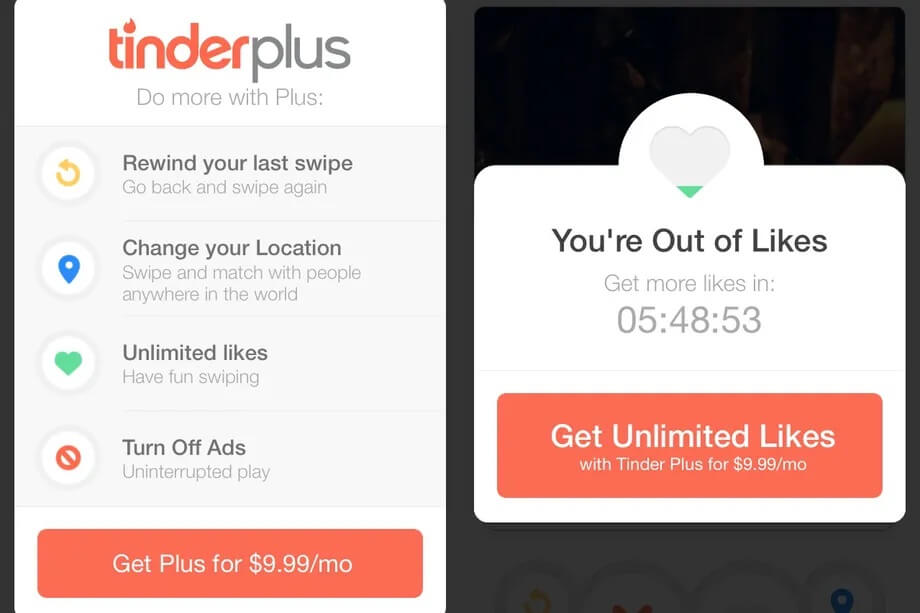
The concept is simple.
Tinder uses your location to find nearby results. So, you have two ways to set the location. At first, you can use your location. For this, you can easily shift to the location that you are using.
The next way is to use the Tinder premium to change the location.
We will see a decent way to change the location without actually paying for the premium. There are many advantages of using this technique instead of using the premium technique. We will also see the advantage of the same along with it.
In the end, we will have a quick comparison on which one you should choose and why.
How to change the location on Tinder?
You will have to change the location if you want to use the search feature. So, the point is how you can easily change the location.
We will be using a third-party application here that will help you change the location of your phone.
When you change the location of your phone, you can literary do anything with Tinder and all the other application. For instance, if you are planning to move to a new city, you can first change the location to that specific city and then make the changes.
The tool we are going to use will allow you to change the location directly. So, your GPS location will change and not just Tinder location. You can use the same feature to change all the things that you want.
Let’s learn more about the tool and how the tool is the best one.
Before that, you might want to know about the name of the tool, right? So, let’s see the name of the tool first, and then we will see the rest of the things.
The tool we are going to use here is called MXCode’s FakeLoc location changer.
Everything about FakeLoc Location Changer for Tinder
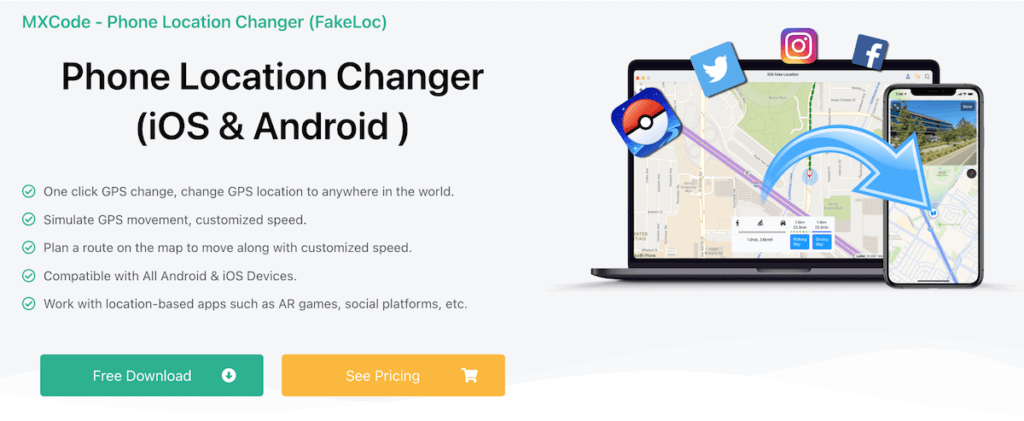
FakeLoc uses a fake spoofed location in your GPS. So, when you start the app, it will ask you to enter a location.
When you enter the location, you will be able to change the location as per your need.
We will soon see the awesome features it has.
As of now, let’s understand more about the app.
This is the single most powerful benefit you will get using this app. If you are familiar with such apps, it will require you to jailbreak the device before you can make the changes. However, in this case, you don’t need to do any such things. You can directly change the location without having to worry about jailbreak.
Let’s see the complete list of features.
Features of Tinder Location Changer App
Let’s see all the benefits of FakeLoc.
Support for all Apps
It works on all the apps. As you might have guessed, it’s not specifically for Tinder. It changes the GPS location. So, you can easily change the location of any dating app. If you are also playing a lot of games, you will find this more interesting.
Like, change the location on Pokemon Go. So, you can use it there. Not to mention, it works on all friendship types apps. So, it’s a great advantage.
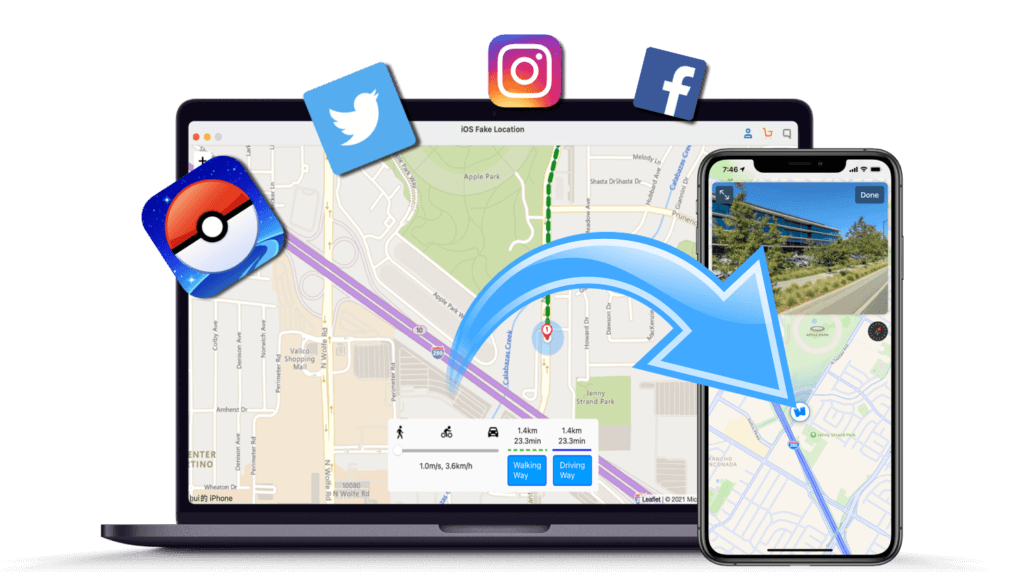
Modes
There are three modes here.
- Walking
- Jogging
- Running
So, what are these three modes for?
Well, if you keep the location stable. There are good chances that the app will determine that the location is fake.
Instead, what you can do is put it on the walk mode and you can set the location where you virtually want to take a walk. When you do this, you will be able to get more matches. Some apps will use the local-meet feature to find new matches. In simpler terms, if you come across a person who is also using the same app. The app will then start suggesting you that person as one of the profiles.
If you put the app on the walk, you will get more benefits from it.
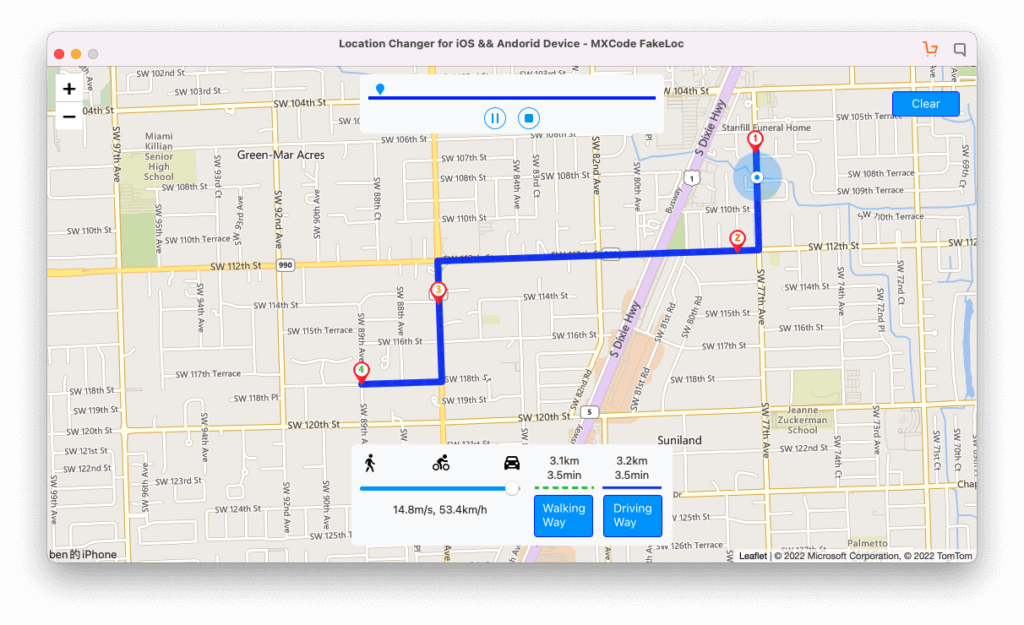
Location Setting
Worried about how you will set the location of the app? Well, there are easy ways to do it.
The first one is obviously where you can pick the location from the map directly. So, if you think you have a specific location where there can be better matches, you can use that as your location.
There is one more way using which you can set the location. It’s easier and you can set the location with the help of the co-ordinates.
You can set the latitude and longitude of the location where you want the location to be. Once you save all these things, you are halfway there.
Thereafter, all you need to do is find the matches in your Tinder profile.
Let’s see more information about it and see the step-by-step guide on how you can search by location.
Step by Step Guide for Tinder Search by Location
We will start with the basic guide from scratch.
Step 1: Install the Apps
The first thing that you need to do is set up the apps. There are two main apps that you need to install.
You will need the Tinder app. Along with Tinder, you will need one more app that you will have to install. That’s the app we saw earlier. You will need the FakeLoc app that will allow you to change the location.
Step 2: Setting up FakeLoc Location Changer
The next step is where you will have to set up the profile of the app. To do this, you will have to first decide the location that you want to search on Tinder.
You can then pick that location from the map. Just open the app and search for the location that you want to search. Set that as your location. If you can’t pick the location directly, you will have to set the coordinates. You can set the coordinates by setting them up.

As of now, you don’t need to do anything with the modes. However, if you want, you can always set the location mode as walking. Don’t just set the running or jogging when you are starting. You can simply set it to walking or keep it stable. It’s surely your choice on how you want to proceed.
This is how you can start the dating search game.
Step 3: Search by Location
The last step is where you will have to start searching. Till now, we have done all the things that are required. Now, we are at the last thing where you can start searching for the matches just by entering the location.
To begin with, you can start by opening Tinder and going to your profile settings. In the profile settings, you will see the location option.
This is where you will have to click on “Use my location”. In some profiles, you will see “Use my Nearby location”. You can click on it and Tinder will automatically suggest you the best location near your area. Once you are there, you are almost all set for the search.
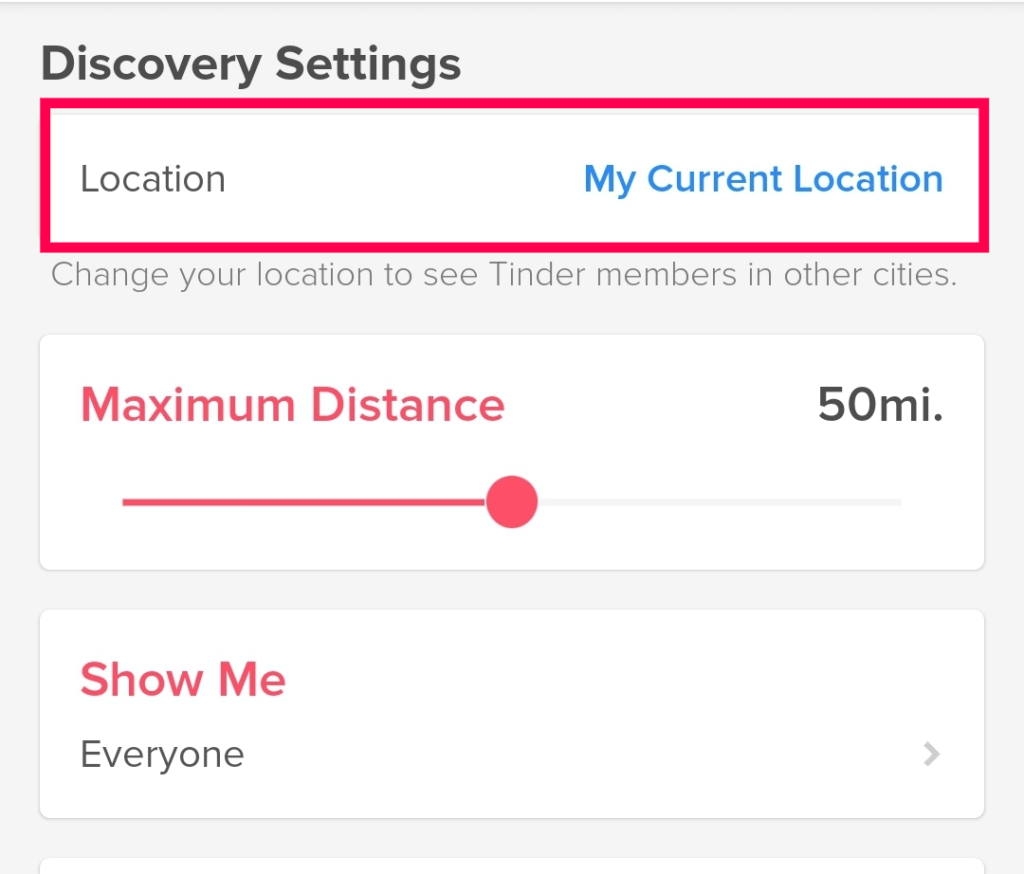
You can now start searching for the matches generally just like you do. Tinder will now use your fake locations as your original location and start showing you matches accordingly.
So, you are technically searching for all the matches using the search.
If you want to search in a different location, you can surely change the locations per your need.
This is how you can change the location.
Final Words
To conclude, this was all about how to do a Tinder search by location without paying the premium. You can surely start using the same thing for all the apps. All the apps allow you to change the location if you are actually in the new location. FakeLoc can allow you to change your current location without actually moving to that location. Hence, you are at a great benefit here. You can easily move from your current location to the preferred fake location.
So, what are you waiting for? You can easily check out MXCode’s FakeLoc app and get started with it. The website has got all the information you will need to get started with the app.