GPS technology has made our life much easier than before. We use this technology to find the nearest gas station, the best possible route when traveling, etc. However, it has enabled others to retrieve our different information about whereabouts both legally and illegally.
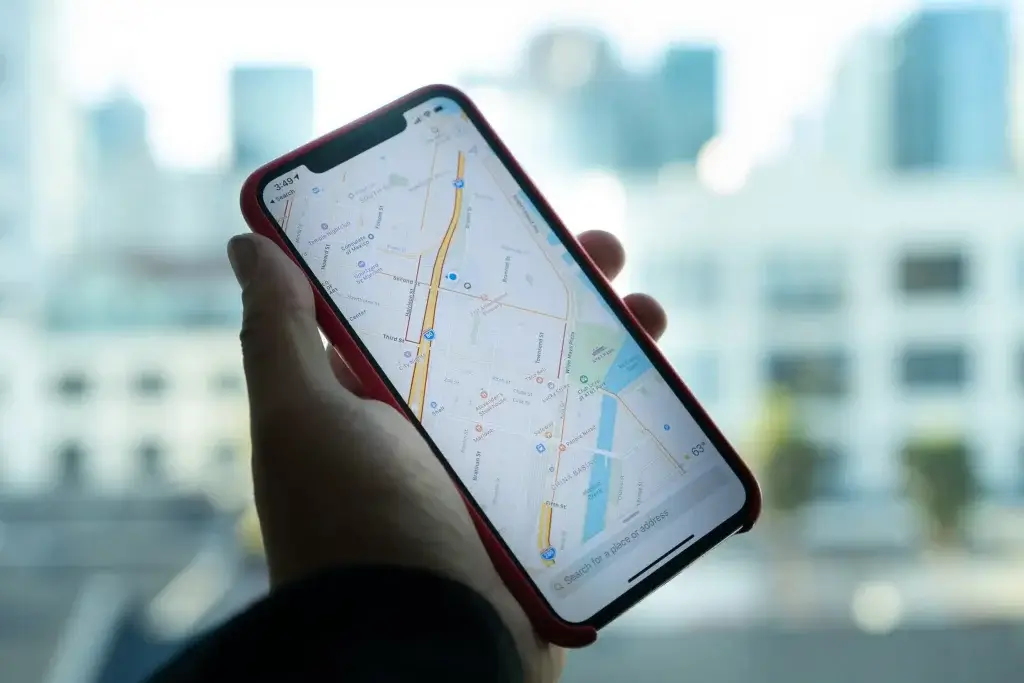
To counter such problems, everyone must know how to stop someone from tracking their iPhone. Otherwise, you are at risk all the time. In this article, we will teach you different methods to keep you safe from online hazards.
After reading this guide, you will not only be able to turn your location off proficiently and thoroughly but also trick other location-based apps. Let’s get started…
Section 1: Official Way to Stop Someone from Tracking My iPhone Location

In this section, we will cover how to turn off location on iPhone without any third-party app. Using these methods, you can disable the location of your device partially or completely depending on your need. Let’s learn different ways one by one…
Method 1: Stop a Particular Person from Tracking Your iPhone Location
If you don’t want to share your location with your girlfriend, friend, or any of your family members, this method can help you. This method allows you to stop sharing the location of your device with a particular person. Below are some steps to follow:
- Take your iPhone and go to the Find My app.
- Navigate to the People tab and choose the individual option there.
- Tap on the Stop Sharing My Location.
- Boom! Your location has been hidden from that particular person.
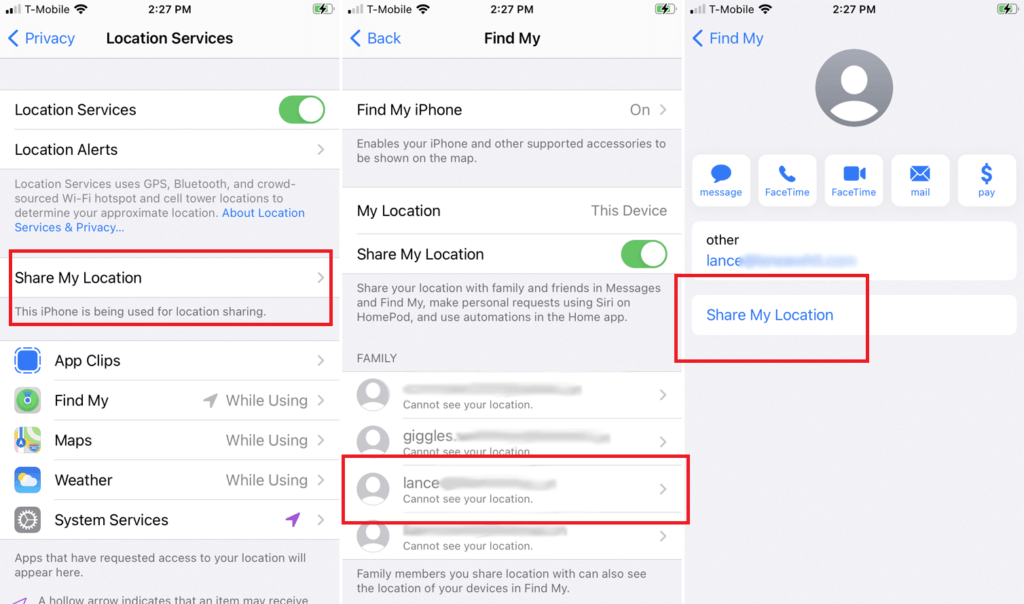
Remember the person won’t receive any notification that you have removed him/ her from the location-sharing list. However, you will disappear from their friends’ list. Again, when you re-enable sharing your location, they will be notified that you are sharing your device location with them.
Method 2: Turn Your Location Off Completely on iPhone
People can’t track you until you enable location for different location-based apps. If you deny location permission for them, no one will be able to access your location.
Fortunately, iPhone allows you to turn your location off for all services. Once you turn off the location completely, no app will be able to access your location. Here is how to disable your location:
- Go to the Find My app > Settings > Privacy > Location Services
- Here you can turn off Share My Location if it’s on by tapping on the toggle button.
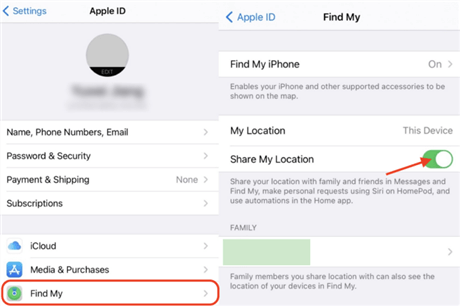
Bonus point: You can temporarily disable Find My iPhone in the same tab if you think that someone is using your Apple ID.
Remember, after turning your location off, all location-based apps may start behaving inappropriately. This method significantly improves your security level. However, your overall experience will be diminished. For instance, you won’t be able to get a precise weather report, etc.
Disabling your location is ideal when you don’t want to use any location-based app like Apple Maps. Fortunately, Apple allows you to turn your location off for specific apps which is great for a better user experience.
Method 3: Disable Location Permission for Particular Apps on iPhone
iPhone gives you full location permission control of all apps. You can grant location permission to different apps according to your need. There are 4 options for location control as follows:
- Never: After setting this option, apps will never be able to access your location until you grant permission again.
- Always: Apps can access your location all the time even when they are inactive.
- While Using: Apps have no access to the location until you use those apps.
- Ask Next Time: Apps will require to grant permission every time you run them.
These options give you full control of the location permission for each time. Disable location for some apps as follows:
- Settings > Privacy > Location Services
- You will see a list of all installed apps on the device. And, you can manually grant permission to each application.
Some apps like weather forecasting apps require location permission all the time. So you can give with the Always option. Similarly, some apps like Apple Maps require permission when they are in use, you can go with the While Using option.
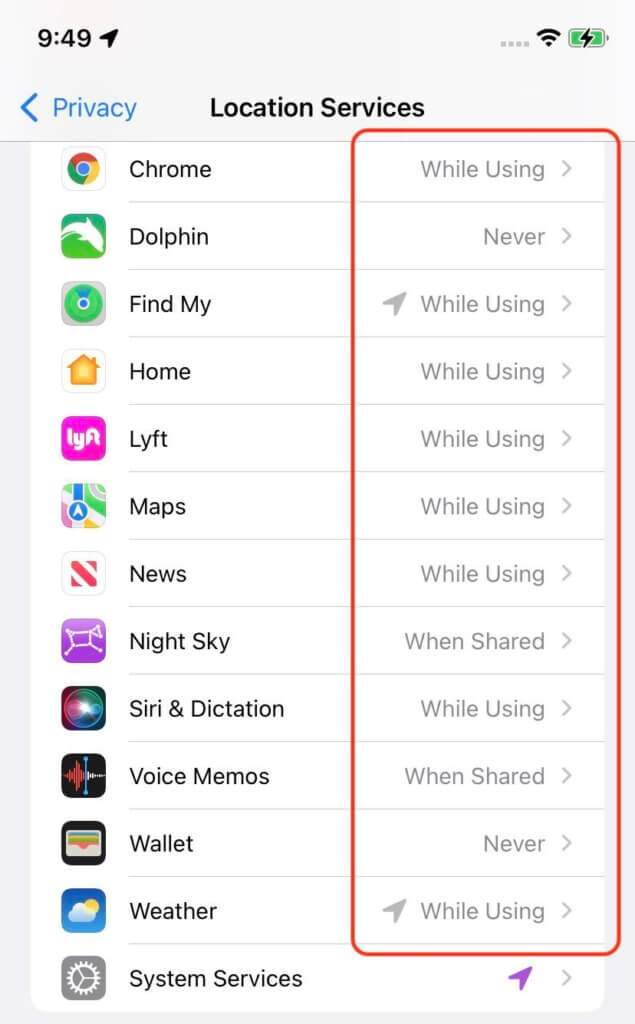
Remember, you should turn your Precise Location off if you have different security concerns. An approximate location will be sufficient for different location-based apps to behave nicely.
Method 4: Turn Off Your Location for iOS System Services
This method is extremely useful for those who have serious safety and security concerns. When you turn your location off completely, some backend location-tracking services of the iOS system are still in working. For example, Compass Calibration is a system service that uses your location to calibrate the electronic compass in your iPhone.
Further, Emergency Calls and SOS also utilize your location to assist in an emergency case. Plenty of other apps like Location-Based Alerts and Find My iPhone also use the location for proper working. iPhone allows you to deny location permissions to iOS system services to enhance your privacy.
Follow the steps below to disable permission for iOS system services:
- Settings > Privacy > Location Services > System Services
- You will see plenty of system services like Significant Locations, Share My Location, iPhone Analytics, Device Management, etc. Turn on or off location based on your need.
Section 2: Mock People From Tracking Your iPhone Location Using the FakeLoc App
In the above section, we have discussed different methods of how to stop someone from tracking their iPhone location by turning the location off completely or temporarily.
However, in some situations, turning the location off doesn’t worth a lot. For instance, if your girlfriend asks you not to turn your location off, what will you do? Similarly, you have to misguide your enemies by spoofing your location for your safety.
Instead of turning your location off, mocking your location is the best option for you. Before we talk about how to spoof your location, let’s first take a glimpse of its benefits:
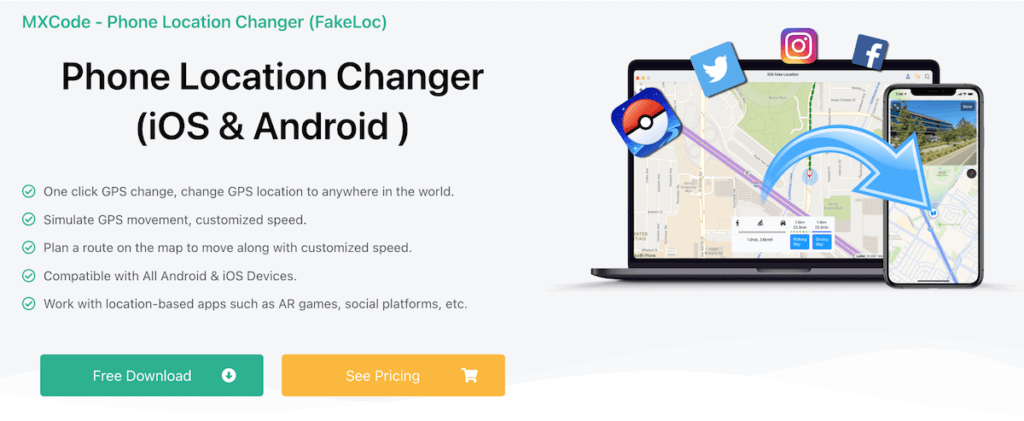
Benefits of Mocking Your Location
Here are some advantages of mocking your location:
- You can access geo-restricted content websites, games, and serials without leaving your room.
- Location spoofing is extremely helpful for finding perfect matches for dating on dating apps.
- Mocking your location enhances your safety in the online world.
- You can also prank your friend by dummying your location.
How to Use FakeLoc to Spoof Your Location?
FakeLoc is an incredible location spoofing app that allows you to set your location anytime anywhere in the world. After updating your location, all location-based services will update your new location as well. Let’s discuss how does it work first:
- Download the app from mxcode.com and install it on your PC.
- Connect your cellphone with the PC and the app will automatically detect your cellphone.
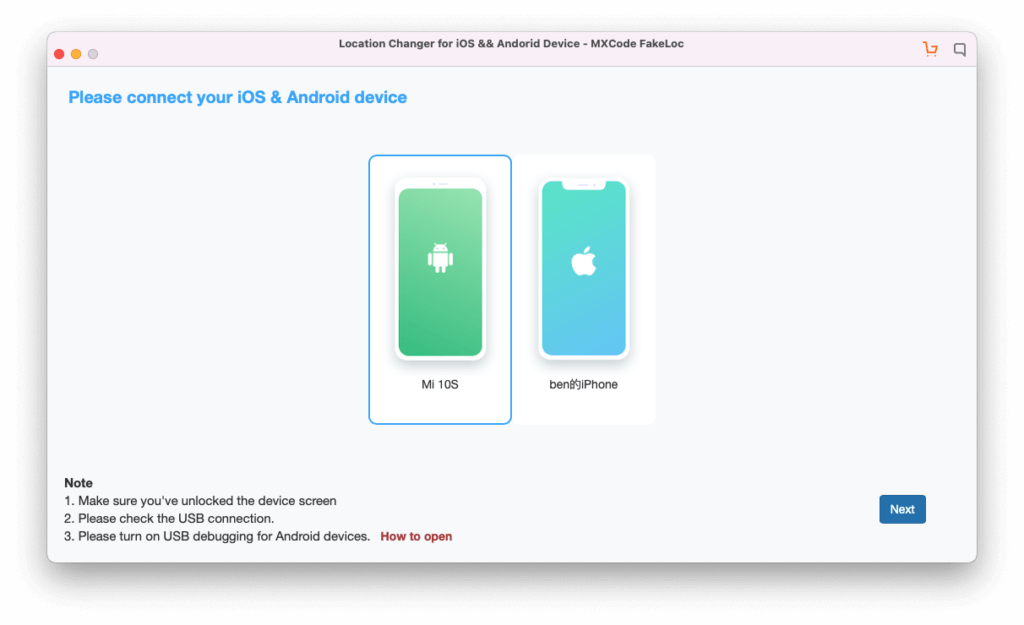
- Enter your desired location in the search bar for setting your mocked location. You can also drag and drop the red marker icon to a specific place for this purpose. Similarly, if you remember the precise coordinates of a specific location, you can also use that to change your location.

Once you change your location, open Apple Maps, and you should see your updated location there. If you are not getting your new set location, it means that the location has not been updated successfully.
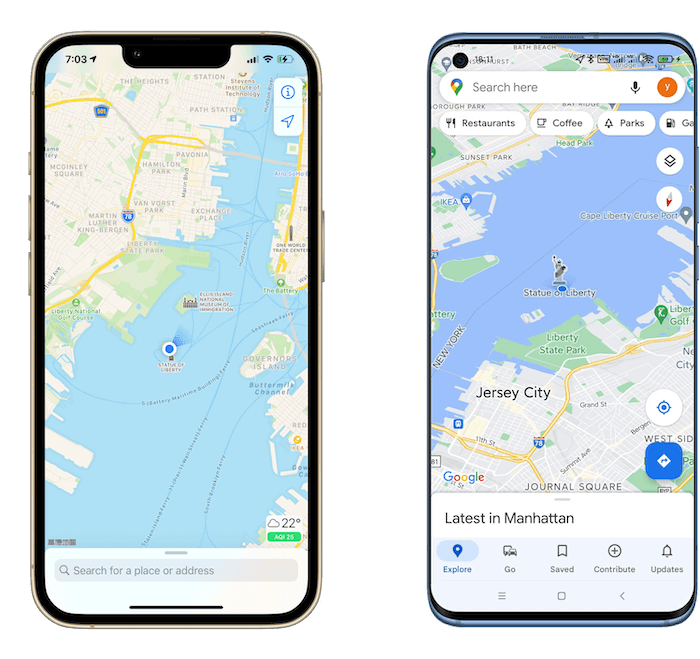
Features of FakeLoc Location Changer
FakeLoc is loaded with all the necessary features that you may need while spoofing your location. For instance:
- You can set your location to anywhere in the world anytime and anywhere.
- It allows you to simulate your location between two points, indicating that you are traveling from one point to the next.
- The app comes with three different stimulation modes i.e. walking, jogging, and running to show a realistic simulation.
- You can spoof your location on all types of iOS devices without jailbreak.
- It maintains the history of all the locations you set. Next time, you can reset your location from the history easily.
- The app can track all location-based apps like social media platforms and AR games, etc.
- If you set multiple points on the map, it will automatically create a path and start the simulation at the customized speed.
Pros and Cons of FakeLoc
Here are some pros and cons of the app:
Pros
- The app is extremely easy to use.
- Available at a reasonable price.
- Offer a 15-day money-back guarantee.
- Can break all geo-restricted barriers.
- Support iOS and Android.
Cons
- Not available for Windows mobile users.
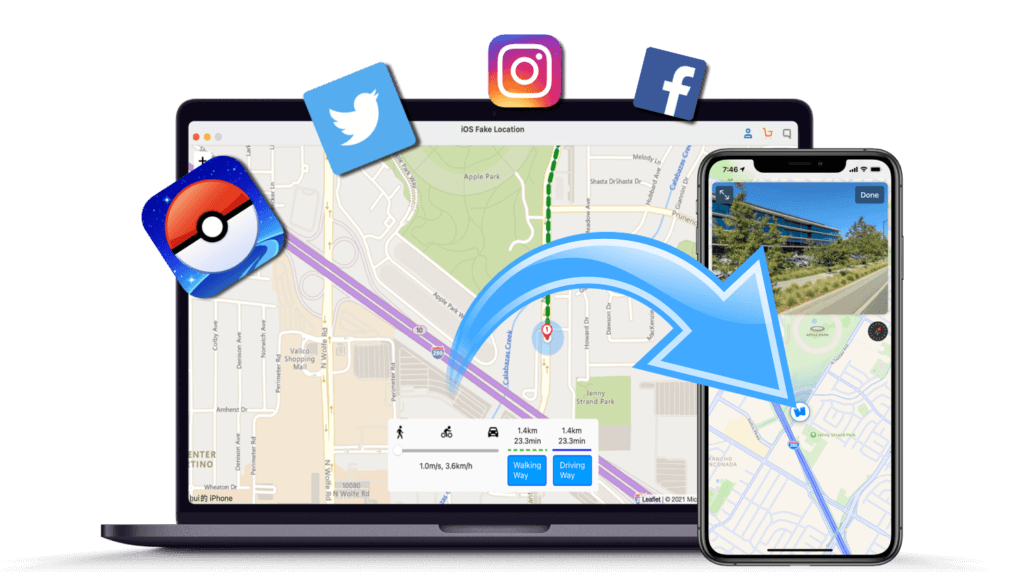
Wrapping Up
Hopefully, you have got the answer to your question, how to stop someone from tracking your iPhone. You can deny location permission to some specific apps or all apps. Similarly, if you don’t want to share your location with a particular person, you can do this too.
For your foolproof security, you can deny granting access to even iOS system services. All methods work perfectly if you follow the guide carefully. Therefore, you can go with any of them according to your need. However, we recommend you go with the FakeLoc app. Because spoofing your location is a single solution to all your problems. Simply, alter your location and enjoy your privacy!