Facebook Messenger has a live location that shows your current location to all the users. You can always show the location to all the users or you can turn it off. However, there are certain situations where you don’t want to show the location but you are asked to share the location with your spouse or your friends. In that case, you can always set the fake live location on Facebook messenger.
We will see how to set a fake live location on Messenger. By this, the users will always see the live location. However, it won’t be the real location. It will be the fake location that you have set. When you do this, you can easily set the fake location.
Let’s begin the guide.
How does the location work on Messenger?
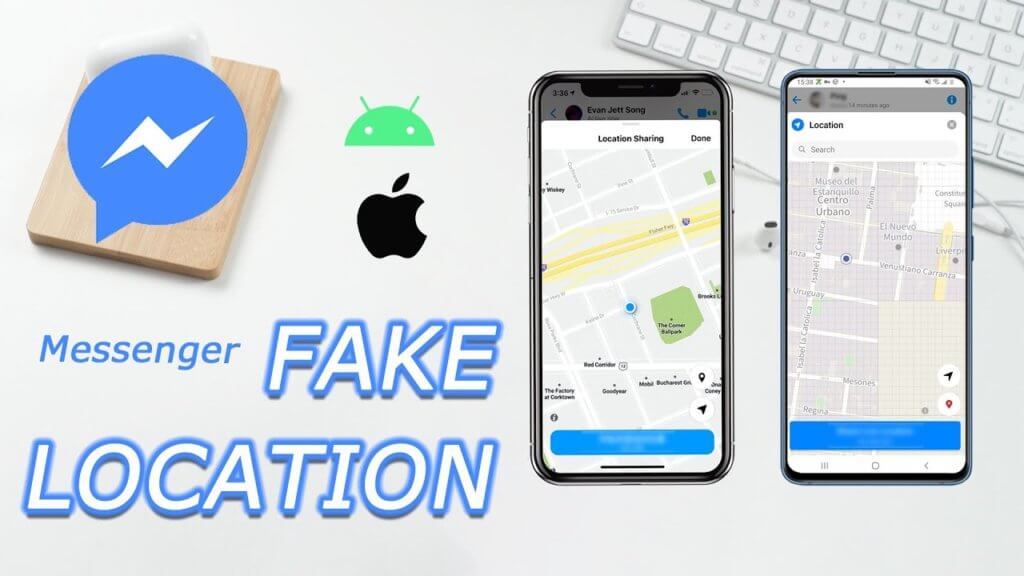
We will see how you can set the fake location on Messenger. The location that you see on the Facebook messenger is the location taken from the GPS. So, if you want to change the location, you will have to set the fake GPS Location.
When you set the fake GPS location, the Messenger location will automatically change. Therefore, you don’t need to do anything else.
You can easily set the fake location in this way. So, if you want to see the fake location, you will have to change the GPS location.
We will see how you can change the GPS location.
Fake location on messager with location changer
To change the GPS location, you will need a third-party app. Of course, you can always change the place and then you can set the location to that place. However, our focus will be to change the GPS location when you’re sitting at your home.
There are many apps out there. But, there are only a few apps that are fully safe to use and you can also change them.
Therefore, you can always change the Messenger GPS location with this. The app we are going to use is called FakeLoc location changer.
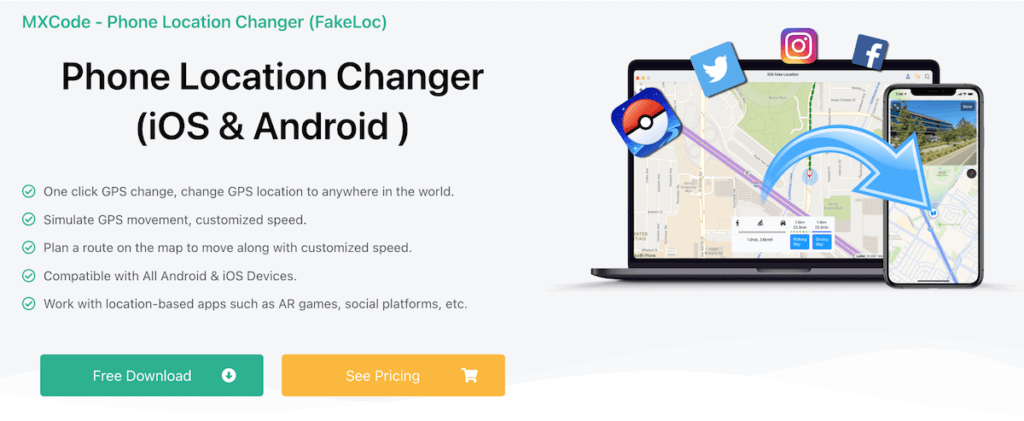
As of now, we will focus on FakeLoc as we are here to change the location.
Let’s learn a few things about the app.
What’s FakeLoc location changer and why use it?
FakeLoc is the ultimate location changer app that works on any device without having to jailbreak it. That’s right, you don’t need to jailbreak the device to use the app. Therefore, you can ensure that the product is 100% safe and you can use it without worrying about any security.

There are multiple ways you can set the location here. You can either do it by picking it from the map or you can also use the latitude and longitude to find the right location that you want to set.
It’s not just about changing the current location and setting it as a fake one. You can also set it in the running mode. With this, you can set point A and point B, the app will show that you are coming from point A to point B. It’s very much useful when you want to tell someone that you will be coming from a certain location and you will reach the destination at X O’clock. You can send them the live location and they can see how far you have reached.
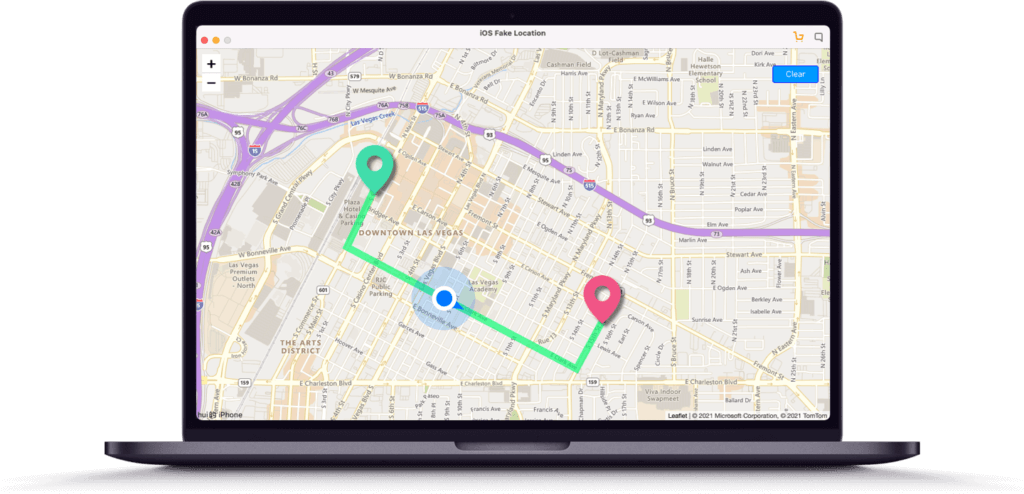
There are many similar features you will get here using which you can customize your location. One of the best things about the FakeLoc app is that you don’t have to set the same location again. You can use the history to set the fake location as the previously captured location.
Now that you have a rough idea about the app, let’s see the steps to change the location.
Steps to change the locate
We will now see a small step y step guide on how you can set a fake live location on Messenger.
Step 1: Preparation
First, you need to install the FakeLoc location changer app. You can download and install it on Windows or Mac. When you do this, you are all set to set the fake location.
Before we head over to the next step, it’s important to ensure that the Messenger app is not running. You can simply turn it off. You don’t need to log out or force close it, you can simply ensure that it’s not open.
Step 2: Setting the location
Once you have ensured that the Messenger app is not running, you can now set the fake location. To set the fake location, you will have to come back to the FakeLoc app. Make sure that you have connected your iPhone to the app.
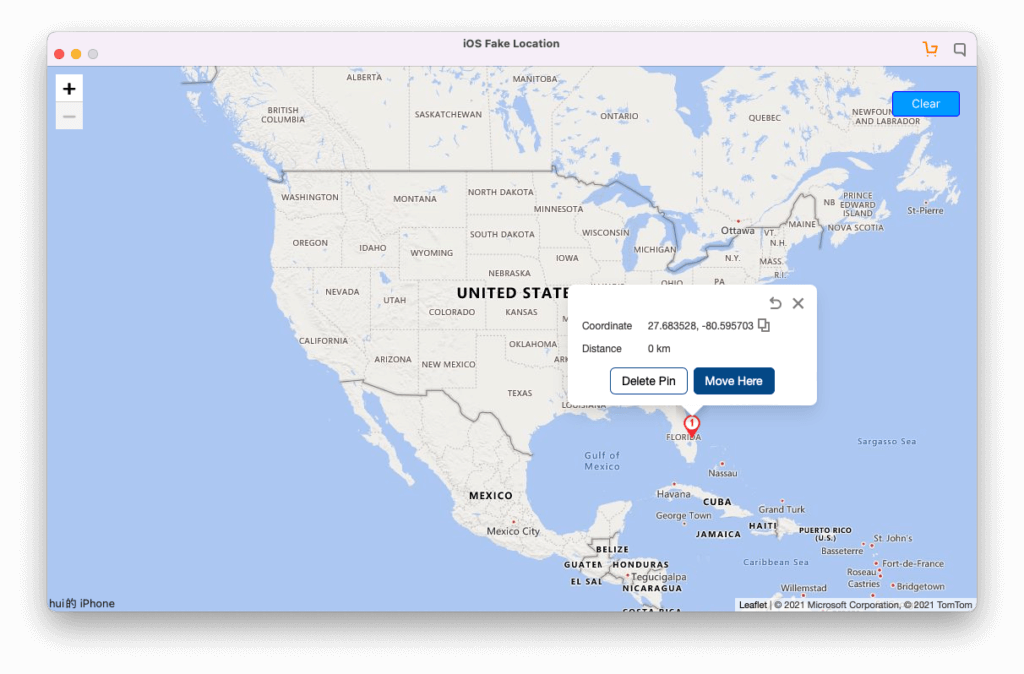
In the FakeLoc app, you will have to set the location to your desired one. You can also set point A from here.
Thereafter, you can select the running mode if you want to sow that you are coming from point A.
Step 3: Check the Messenger
You are almost all done. You can now open Messenger again and see if it worked or not. You will see that you have now successfully teleported to the fake location and you’re seeing the fake location instead of the real one.
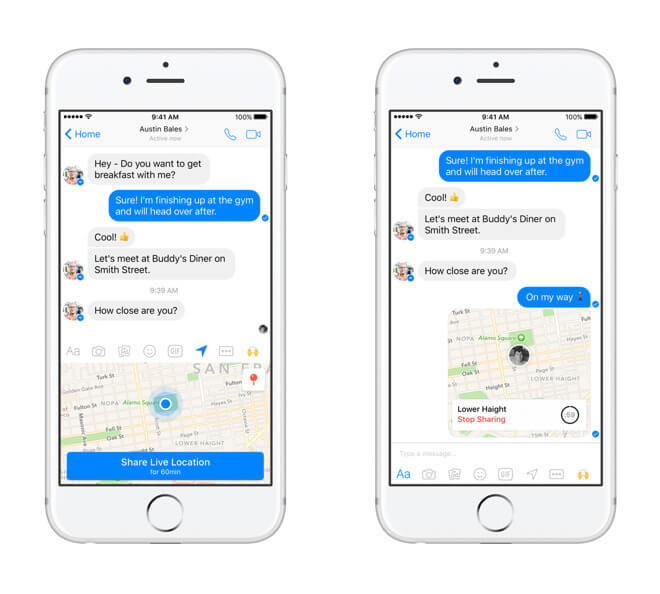
Further, if it doesn’t work, you should close the Messenger app and do all the steps again. If the messenger app is running, it might not set the fake location. So, it’s always better to close it.
Get the Location Changer App
Now, you have the complete idea of how to set a fake live location on Messenger. In the FakeLoc app, you can simply set the walking mode and it will show Meta users that you are walking from one place to another. You can also set the static location if you want. This is surely your choice on how you want to proceed.