GPS simulator is a dream for everyone. What if there was a way using which you could control the entire location of your phone app? This goes for android devices as well as iPhones and other iOS devices. This is the guide for the same. We are going to see the exact method to do so. We will see how you can simulate GPS movement on iOS and Android.
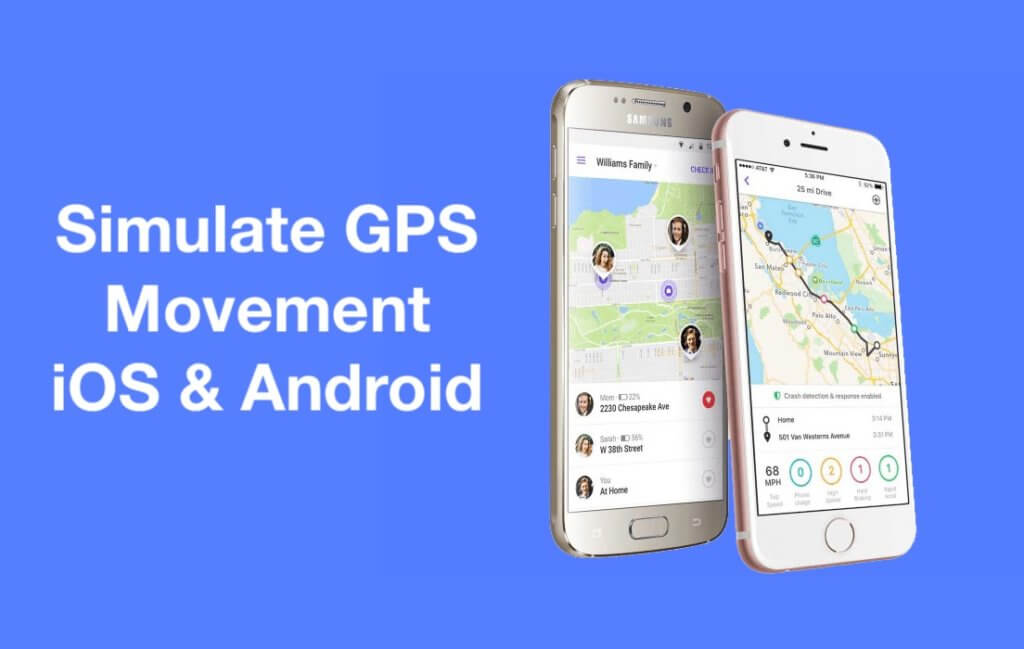
Overview of Simulating GPS Movements
We will first see what we mean when we say you can simulate GPS moments in your android and iPhone devices.
Many people have the misconception, they think that changing and simulating the GPS location is the same. However, these are different things.
When you simulate GPS location, you can change the location directly with the help of real-time moments. So, for instance, if you want to simulate the location, you can not only change the location but you can move the location.
So, you can select A point, and then you can set the B location. When you do this, you can quickly MOVE the location. The GPS will show you that you are moving the location from one point to another.
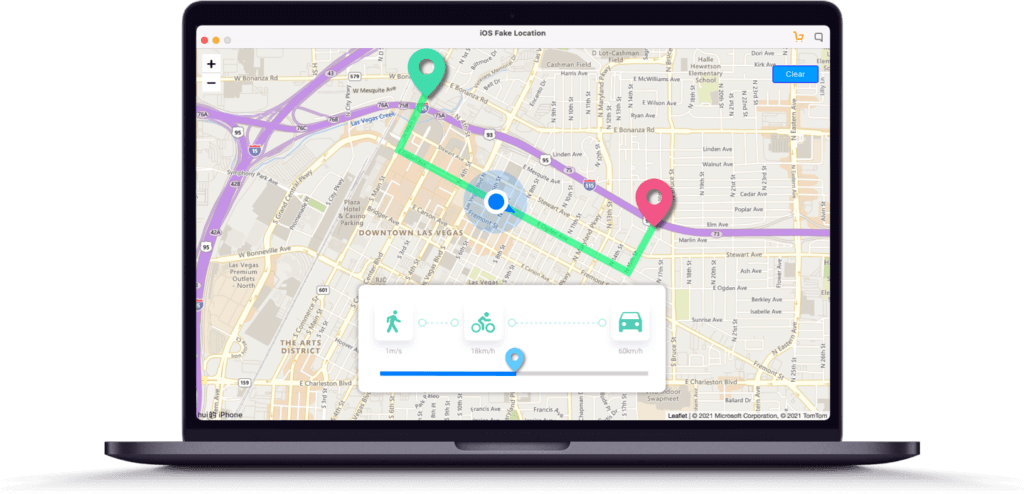
Further, you can also control a few stuff on your own with the help of a joystick or something similar. In this way, you will get a complete simulation of your location. You can move the location whenever and wherever you want.
There are many other features that you will get. So, here, we are going to see how you can simulate your location. Therefore, by the end of the guide, you will know how you can simulate your location.
We will now see the steps to do the same thing.
How to Simulate the location on iPhone and Android Phones?
MXCode FakeLoc is the name of the app that we will use to simulate the location of any other location that we want. The app allows you to change and simulate the location. So, if you want, you can also change the location to a specific place without having to worry about any simulation.
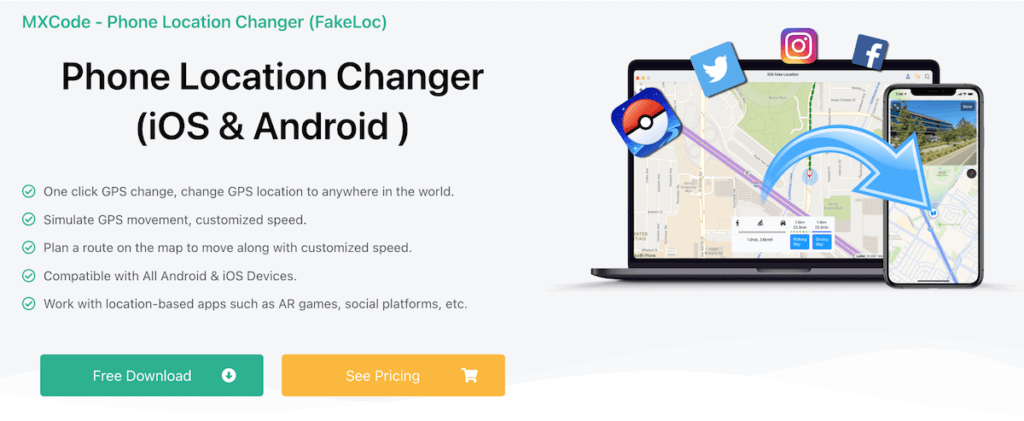
However, if you are planning to keep moving from one place to another, you can use the simulation feature. This will allow you o move the location from one place to another with ease.
The app is fully safe and comes with the best features. Different modes allow you to customize the simulation and allow you to move from one place to another.
There are three main modes available here that you can use.
- Running mode
- Walking mode
- Jogging mode
To understand it simply, you can change the speed of the simulation. So, when you select the walking mode, it will look like you are walking from one place to another. On the other hand, if you want to go with more speed, you can use the running mode and get more speed for the mode. That’s how you can speed up the simulation and get what you want.
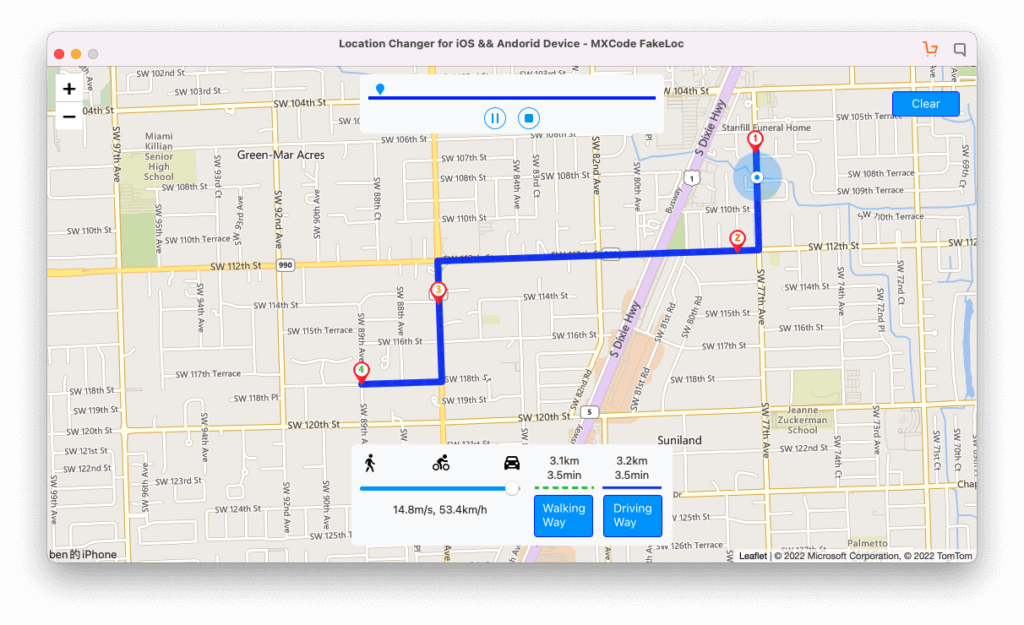
You can head over to download the app. There will be a full list of the features that you will get here. That’s exactly what our first step is about.
Before we see the steps, it’s important to know that the app is fully safe. You don’t need to root or jailbreak your device to start using it. This ensures better safety measures to give you the best results for the GPS simulation. Now, let’s start with the steps.
Steps to Simulate the Location on iPhone and Android Phones
We will now see how you can change the location of your phone. We will see the exact steps that will not only allow you to change the location but we will also see the steps to simulate the location.
Install the App
The first thing we’re going to do is to install the app on the device. You can simply head over to the MXCode website and head over to the FakeLoc section.
You can install the app on your desktop or Mac. Yes, you will have to install it on your desktop or PC. Thereafter, you can start using it on your mobile.
When you open the app, it will ask you whether you want to simulate the GPS for your iPhone or your Android, you can select your device and it will ask you to connect it.
Now, we are going to see how you can connect it.
Connecting the app
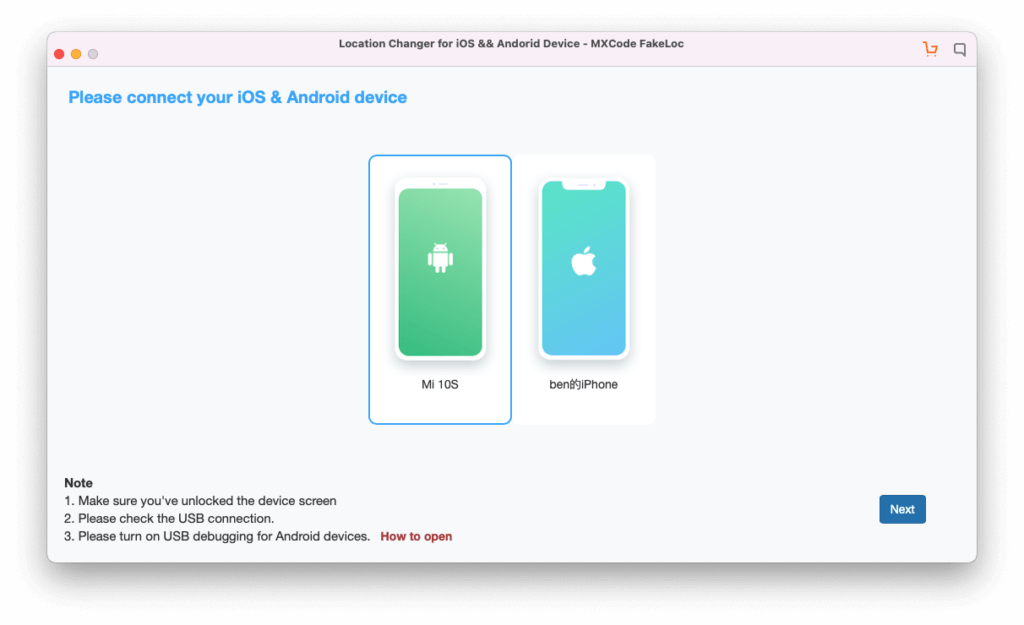
You can easily connect the iPhone or android phone to the PC. That’s pretty much it. Now, all you have to do is follow the instructions given on the screen and you’re good to go. The app will take you through a complete step on how you can connect to the app. You can follow the instructions given on the screen. You can simulate the location thereafter.
Simulating the location

Now, we are at the last step of the process where we will simulate the location and get to the location that you want. Just pick a location and from the sidebar, you will have to select one of the modes. These are the same modes that we discussed above. You can select walking, running, or jogging. Once you are there, you are all set to move to that location.
You can also change your speed at any time while moving.
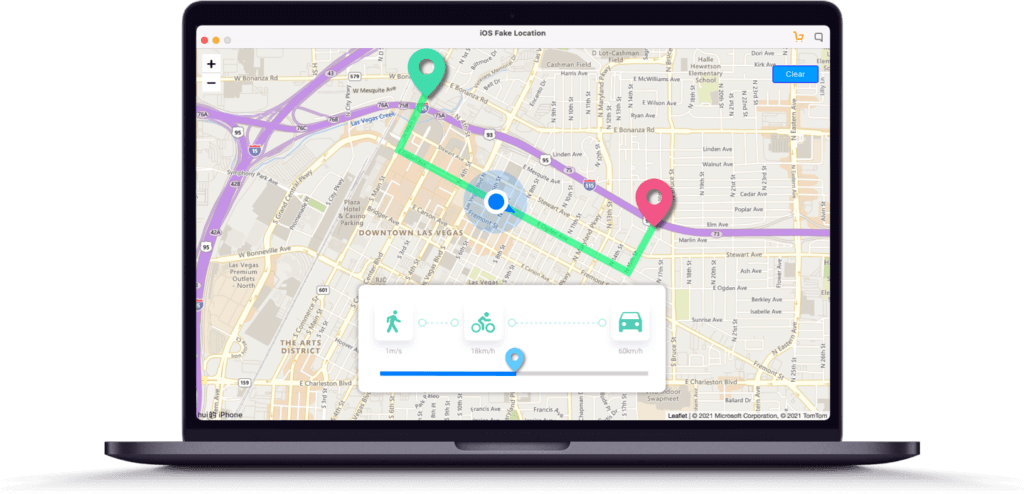
You can select one location and then walk to another location. This is the best way where you can easily simulate your location.
Final Words
To conclude, this is how you can simulate from one location to another with the help of the location changer app. You can surely check out the website to know more about FakeLoc. There are many interesting things that you can use here. For instance, they have a feature where you can pick the coordinates and then use the same coordinates to shift to that location. In the same way, there are many more features that you will get here. You can have a look at the complete list of the features on the official website of MXCode.