Netflix is one of the best streaming services you can use to watch movies and series. Now, they have one of the interesting things that many people love and hate at the same time. It will automatically detect the region and show you the best shows in that specific region. Now, if you have set a specific location as your country, you can’t change it unless you move to that country. There is no way you can stream shows and movies that are only available in other countries. So, the question remains the same. How can one stream the movies and shows that are not available in those regions?
Why it’s Hard to Change Netflix Region?
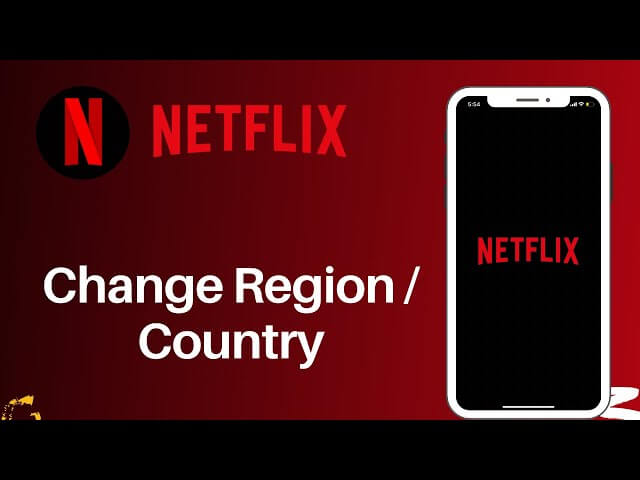
Now, when someone says about changing the region, the basic thing that comes to your mind will be to change the region from your settings, right? Well, that’s not quite possible here. If you are using Netflix for a while, you might already be knowing that it’s not possible to change the region.
It surely shows the region option but you can’t change the region in Netflix. This is the biggest disadvantage that you will face on Netflix. So, technically, there is no way using which you can change the region directly from the website or app.
The next thing that comes to your mind is using a VPN, right? If you use VPN, it will automatically detect the region and save the region to that specific country. However, that’s just the most basic way it works.
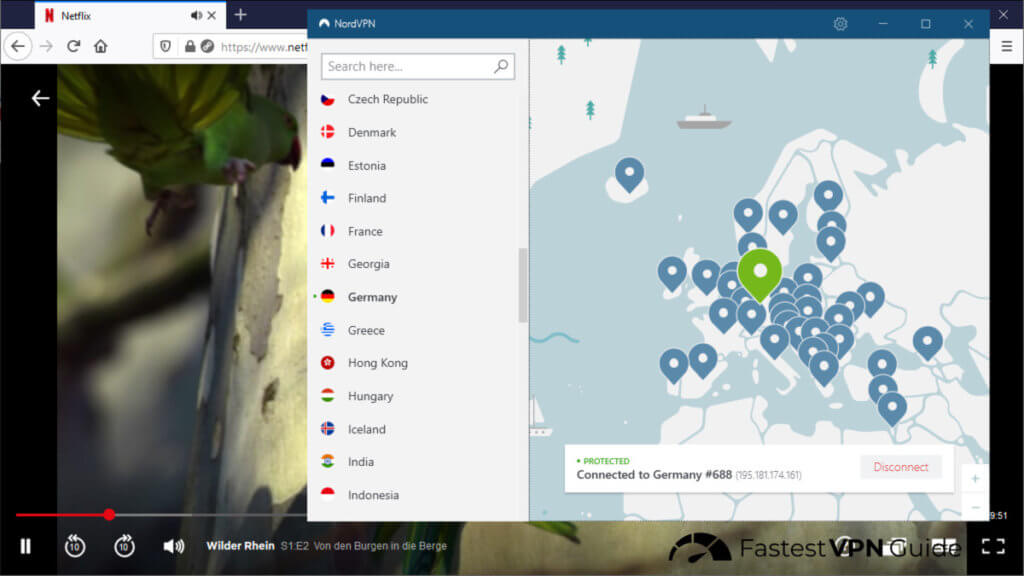
Netflix Algorithm is smart enough to find out whether you are using a VPN or it’s your actual location. So, if you use a VPN, Netflix will still load the shows and movies. However, these will be the shows and movies that are available globally to all the audience. If any specific shows are only available to specific countries, Netflix won’t show them to you in this case. Therefore, it will be like seeing all the shows and movies that are available globally.
For your note, it won’t even show the shows that are available to your country. So, in addition to using a VPN, we have to change the GPS location of the device.
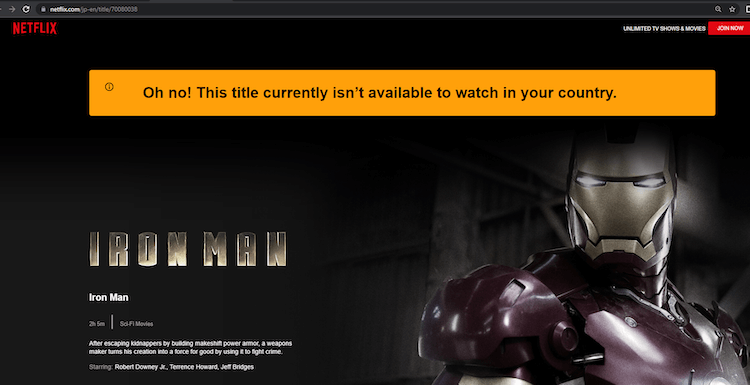
You will have to go with a different method that allows you to watch all the movies and shows without letting Netflix know about it. Don’t worry, there is a way. We will talk about it now. The next section is for you.
How to Watch Netflix Shows That Are Not in Your Region?
Now comes the main point. If nothing works, how can one watch shows from other countries? Well, Netflix says that if you go to that specific country, you can surely stream all the shows available in that country. The country location will automatically change to that country.
Don’t worry, we won’t tell you to pay Netflix using another country’s bank. Instead, what we will do is find the way using which Netflix catches your location. It’s good to know that Netflix is using your GPS location to trace where you are.
Depending on your GPS location, Netflix will determine in which region you currently are and then show the shows on that basis. So, you can easily use the GPS to change your location. In simpler words, if we change the location in the GPS, it will change the Netlfix region and you will be able to watch all the movies and shows.
So, the question remains the same. How can you change the GPS location? Well, if you are streaming on iPhone or Windows, we have good news for you. There is an extremely easy way using which you can change the GPS location. This will allow you to change Netflix region and you can watch any show that is available anywhere in this world.
We will be using a third-party app for this.
App to Change Netflix Region
If you want to change the Netflix region, you will have to use a location changer app. The app that we are talking about here is FakeLoc location changer. It’s an app by MXCode that allows you to set your GPS location to anywhere you want.
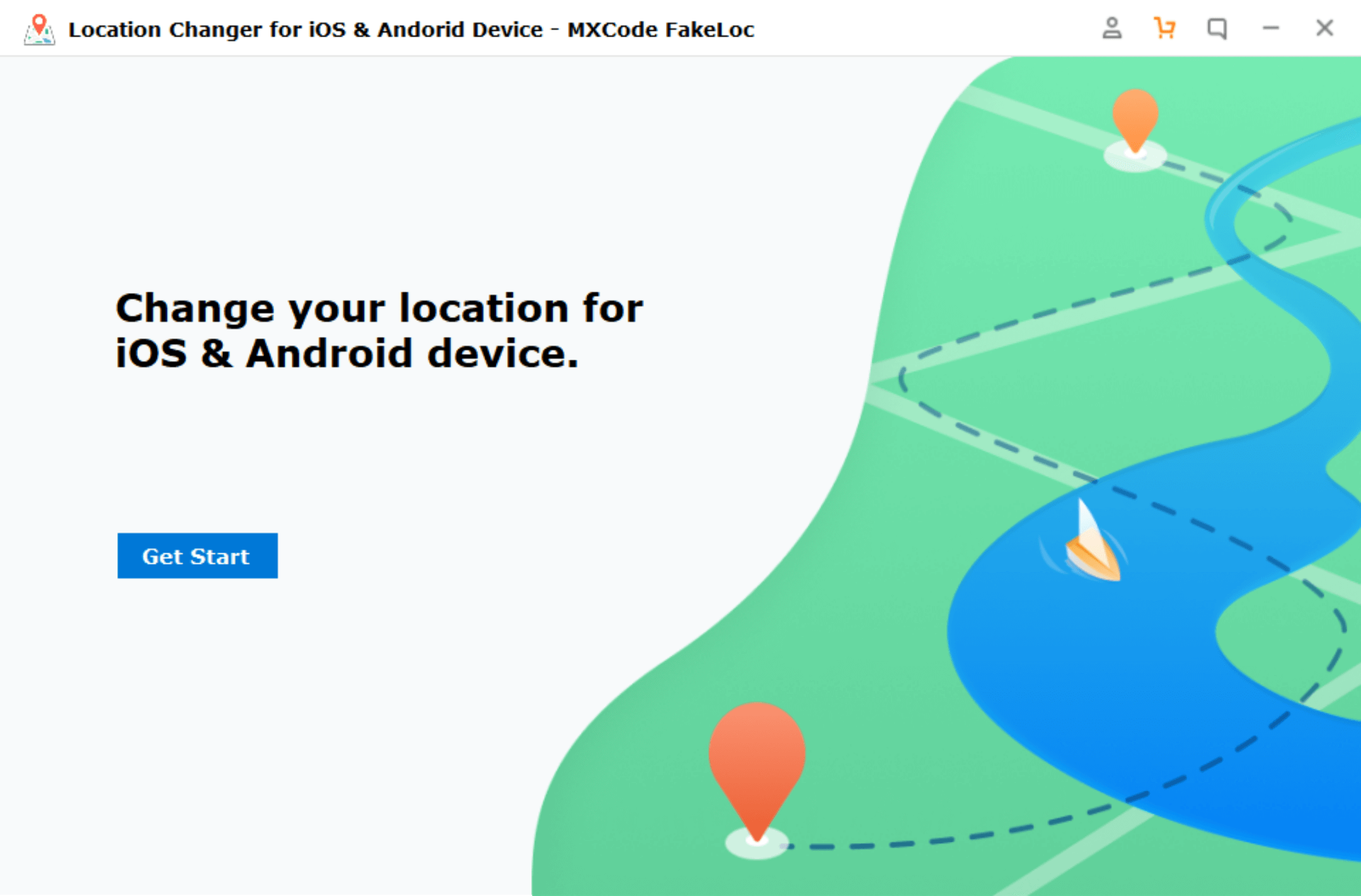
When you open Netflix after using the fake location, you can then start watching and streaming movies from that country. We will see the exact way you can do that.
Before we begin and start seeing the actual tutorial. It’s important to know a little bit about the app. The app will change the GPS location. So, if you are using other apps that use GPS, it will also show the fake location instead of the current real location. Therefore, it’s worth keeping this in mind. Other than this, there is one more thing that you need to keep in mind here.
There are several modes available in the app that will ensure that the location is real. In simpler words, no one will be able to detect that the location is fake. However, it’s always great if you take some safety tips here. This will help you stay safe. We will mention the steps and will also mention whether it’s optional or not. This will give you a complete idea of which steps are worth taking and which are the steps that you can ignore.
Now let’s jump into the steps.
Steps to Change Netflix Region to Anywhere You Want
These are the steps you can take. The optional steps are surely your choice. If you want to, you can take that steps or you can ignore them. We have mentioned which of them are optional and which of them are not.
Step 1: Get the Apps Ready
You can first get the apps ready. This is the easiest step you can take. Just head over to the MXCode website and get the FakeLoc app from there and set things up. You just need to install it and ensure that Netflix is working properly or not. You can also download the FakeLoc app by following the link below.
Step 2: Prepare to Change the Location (Optional)
This is an optional step you can take. Before you change the location to any country, you need to stop the Netflix app. Close the app and remove it from the taskbar.
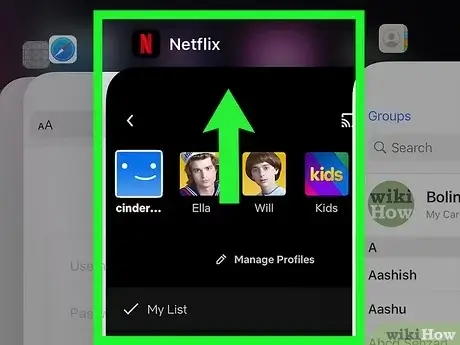
Now, you can wait for a couple of hours before you change your location. The obvious reason is that it takes time to travel to a country. If you directly change it and keep changing, there are chances that the Netflix algorithm will detect something suspicious and ban your account.
So, it’s always better to take some safety measures.
Step 3: Change the Location
You can then change the location by opening the app. In the app, you get two options. You can either enter the latitude and longitude of the location where you want to go or you can also simply use the map picker.
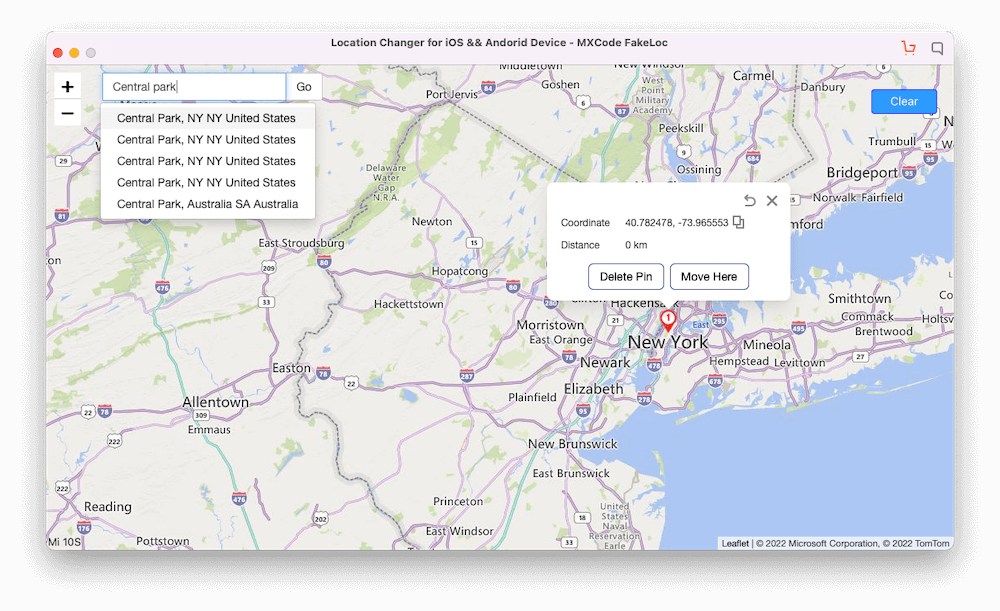
For most people, Map picker will be the right option as it allows you to select the location directly from the map. You can then directly set that location as your fake location. However, if you are not comfortable there, you can surely use the latitude and longitude. You can Google it and find it from there.
Once you are done here, you can head over to the fourth step which is again for your understanding.
Step 4: Explore the App (Optional)
This is of course the optional step. The app has 3 modes where you can move around in the location. For instance, if you want to walk in a fake location, you can set the app to walk mode. This will make it look like you are walking in a fake location. Usually, people use it when they want to play games. This is just for your understanding, you don’t need it here.
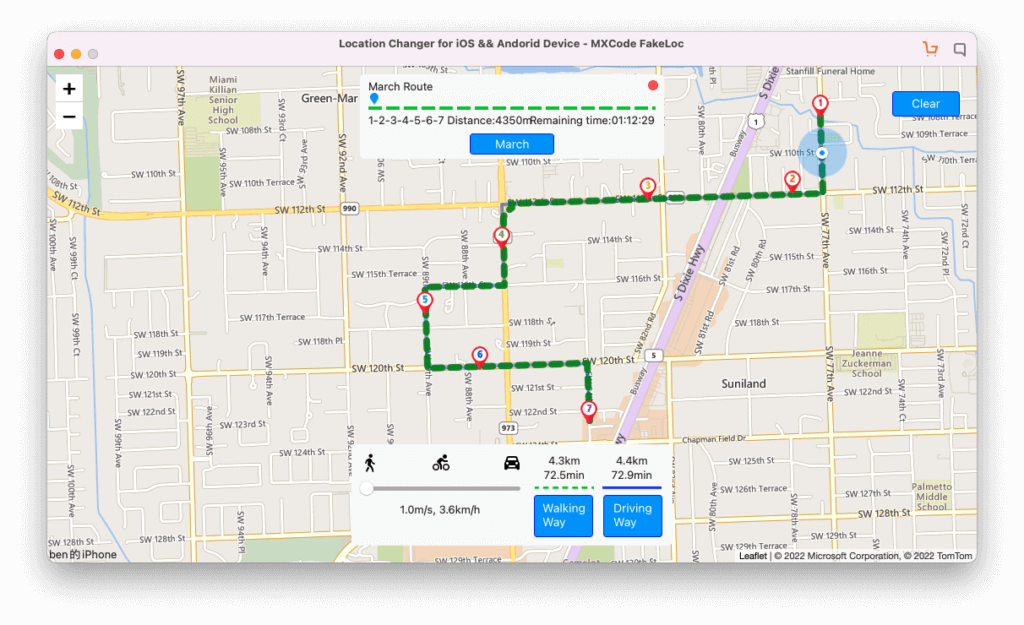
Step 5: Use the Netflix
The last step is where you can use the Netflix account and see if the location has changed or not. In most cases, it will be changed. So, you can use the new location and enjoy the shows.
What if the Location is not Changed?
There are some instances where the location might not be changed. Here are a few things you can try.
- Go to your iPhone’s settings > Apps > Netflix. Now, you can clear the cache from the app. Thereafter, you can check if it’s working.
- The next step is where you can close the Netflix app and remove it from the taskbar too. Thereafter, do the steps again.
- You can always try going with the optional steps. In simpler words, you can do the optional steps and then try again to see if it’s working or not.
Final Word
Finally, the safest way to change Netflix regions at this stage is VPN + FakeLoc. VPN changes the visitor’s IP and FakeLoc changes the visitor’s GPS location.
FakeLoc not only works for Netflix but also helps you change your phone’s location when you use social apps and play games. For example Facebook, Pokemon, etc.
To conclude, this was all about how you can change the Netflix region and start using the MXCode app to use the fake location. Please try this at your own risk. It’s safe as you are not tempering or playing around with the Netflix app but you are just trying to change your phone’s location. You can download Fakeloc’s app by going to the MXCode website and then heading over to the products page. You will find the FakeLoc download link to change the Netflix region.