Google Chrome’s location feature is amazing as it will give you the perfect location on where you reside. In most cases, the information is accurate. So, if you are staying in a small town, you will get the location of that town. However, it can be pretty annoying for some people. So, if you want to change your chrome location on an android phone, you are at the right place.
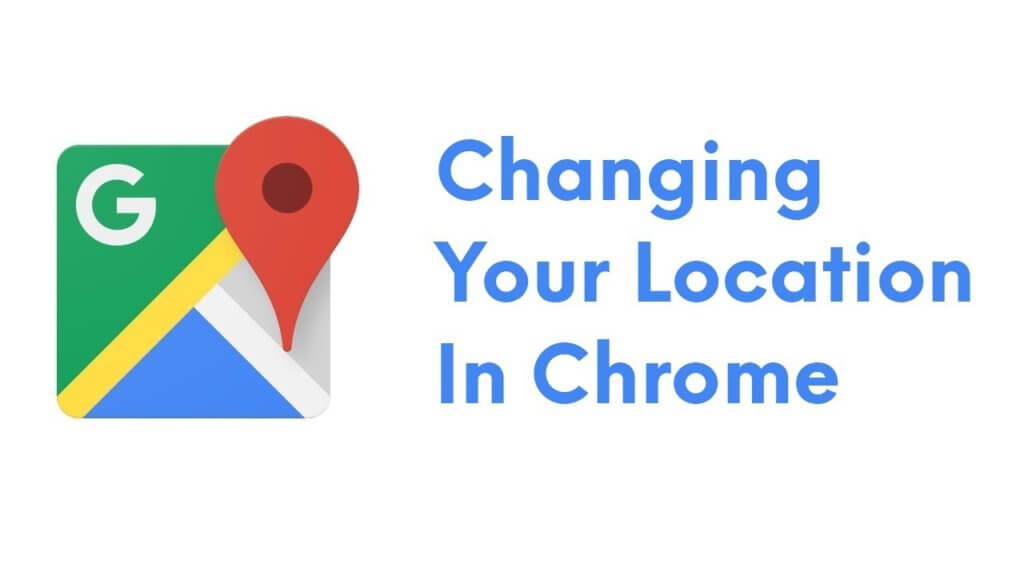
We will also see how you can change location on Windows or Mac. Further, we will see if there is any change Chrome location extension available that you can use or not.
Changing Location in Mobile vs Changing in PC
In a mobile device, the location is fetched with the help of the network as well as with the help of your GPS location. On the other hand, for PC, it’s usually fetched using the network.
So, if you want to completely change Chrome location on an android phone or iPhone, you will have to change your GPS location as well. We will see more about it.
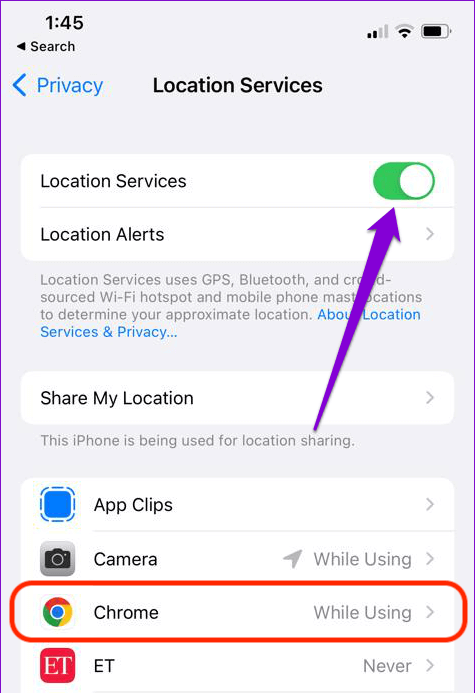
For PC, we will use VPN. The same can also be used for mobile devices. Don’t worry, we will see all the ways to do it.
Let’s begin with android.
Change Chrome location on android phone
To change your location on an android phone, you can use an app called FakeLoc. Earlier, this app was only available for iPhones. However, they have now started providing the same app for android as well.
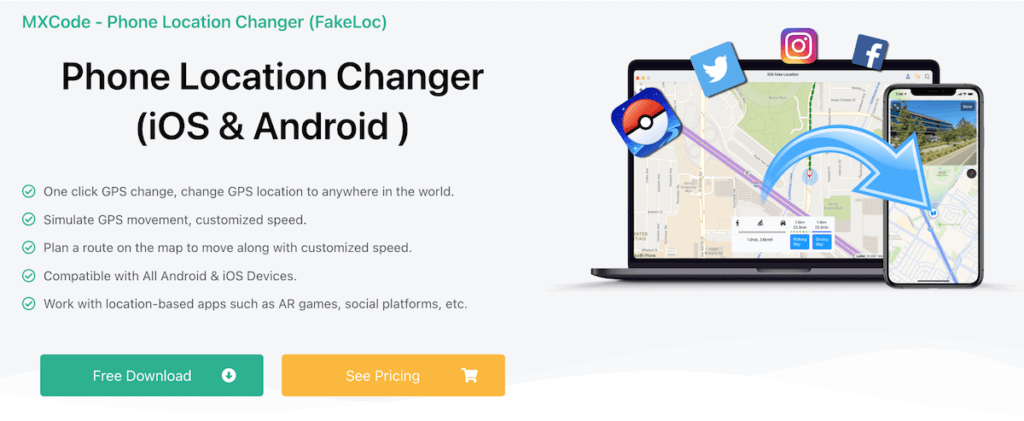
So, you can use the same app for changing the location on your android phone. All you have to do is install the FakeLoc app on your PC or Mac, and then, you can connect your android device using USB. You can connect it with the help of a USB debugging feature.
Don’t worry, the software will teach you how you can connect it. Just open the software and then hit the “Android” option.
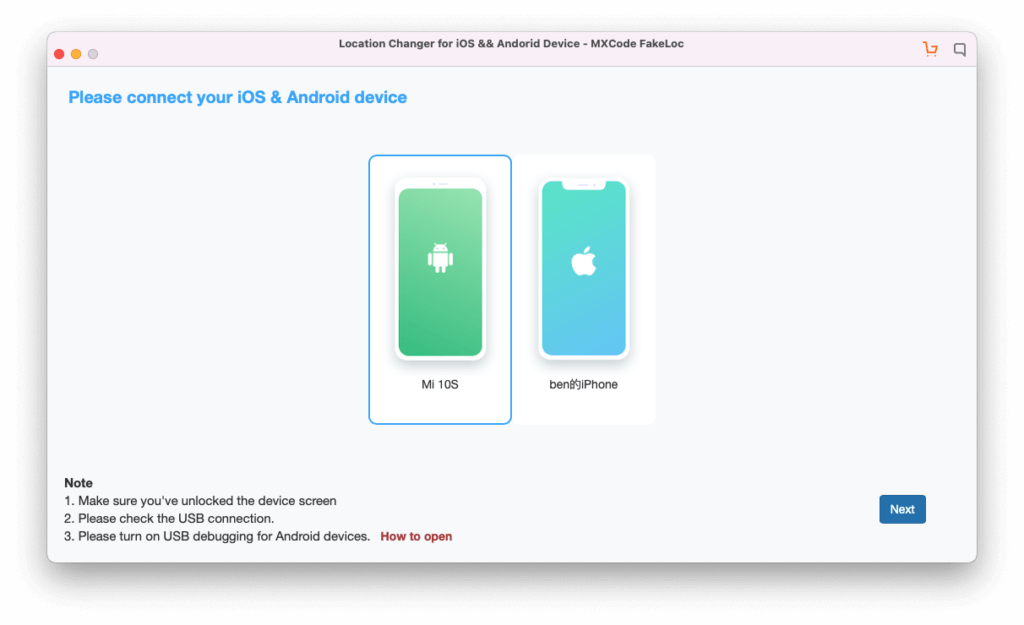
After completing the steps, you can set a fake location. The new location will be set as a fake location. You can then open Chrome and you will see that the fake location is being treated as the new one. In this way, you can get the work done.
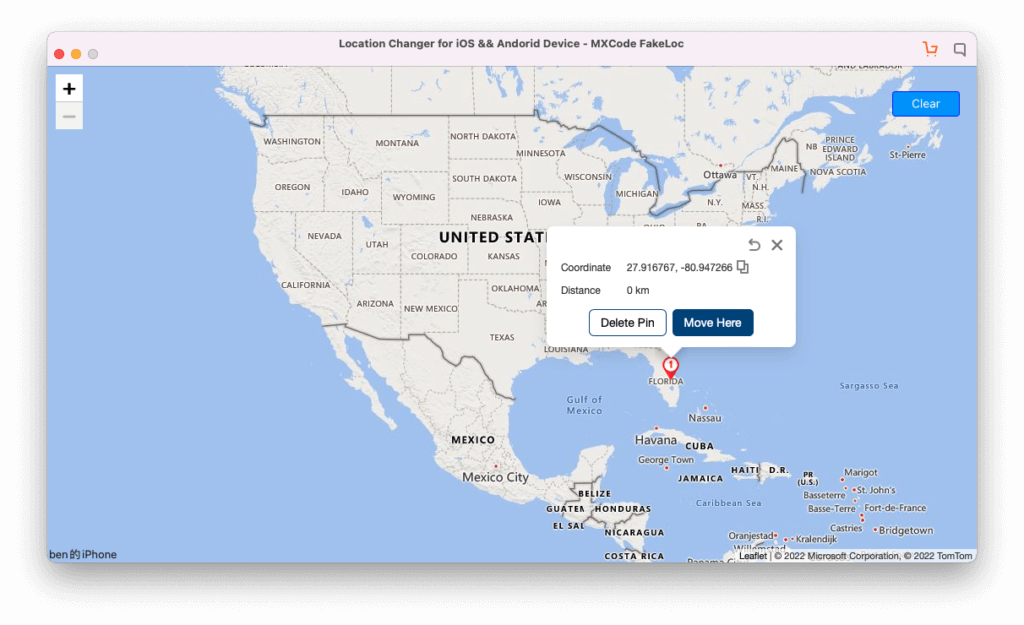
Change chrome location on iPhone
Now that you know about android, we will see how to change the chrome location on iPhone. The steps are very much similar to the above-given one.
First, you will have to install FakeLoc on your desktop. Thereafter, you can open the software and then hit the “iPhone” option. The software will tell you how you can connect your iPhone to your PC. Once you do it, you are all set to head over to the next part.
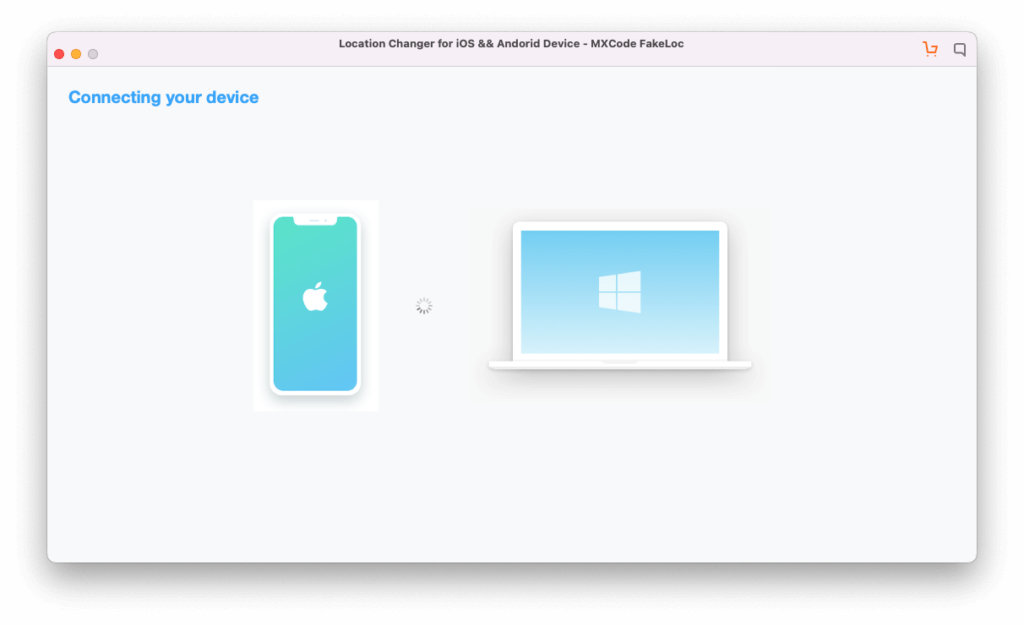
The software will tell if the iPhone is successfully connected or not. Once the connection is successful, you are all set to head over to the next part f your phase. You can simply set the fake location from the software and you are done. Yes, it’s that simple.
Once you have changed the location on the software, you are all done. You can then change the location.
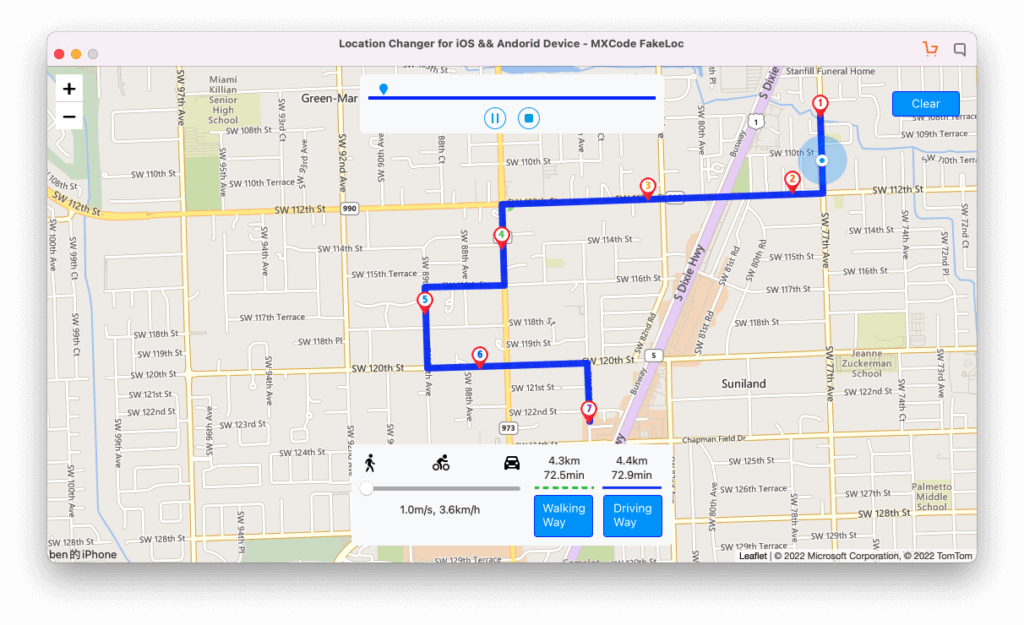
Using VPN to change the Location
The next method can be used on all platforms and devices. Here, we will be using a VPN. A VPN will help you change the network.
It’s a very common concept now and most of you might already be knowing about VPNs. You can always use a VPN provider to change the location. To use it on your iPhone or Android, all you have to do is look out for a VPN in the respective app store and install any of them as per your choice. Most of them are good and come with great privacy.
So, there is no need to think more.
Change chrome location on Windows or Mac
Now, if you want to change location on Windows or Mac, you can do it with a VPN. There is no other option needed to change Chrome location on Windows or Mac.
For that, you will have to install the best VPN from the Windows store or Mac. You can also visit their official website to download it. There are many VPNs like Hotspot Shield, Nord, Psiphon, etc. You can install the one that comes within your budget. There are many free VPNs too. So, you can use them as well.
Open the VPN that you have just installed. Thereafter, you can enter the new location. In the free VPN provider, you will have to select the county from what’s already available. There are no new options you can use. So, you can select the one that you love and that’s pretty much it. Hit the connect button and you will be connected to them.
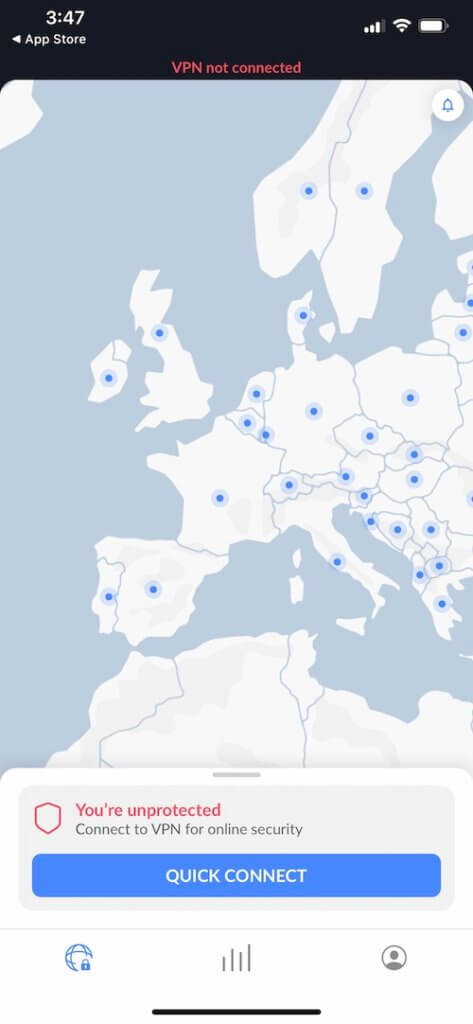
Your chrome location will now show another location.
Change location chrome extension
Now, recently, one person commented and said, I want to set my location in Chrome only. So, if you want to fake a location in Chrome only, you can use the VPN extension.
Just head over to the Chrome store and type VPN in the extension search. You will find many apps that you can use. You can install the one that you like. Even entering keywords like changing my location in Chrome will also help you in finding the right VPN of your choice. So, you can use that as well.
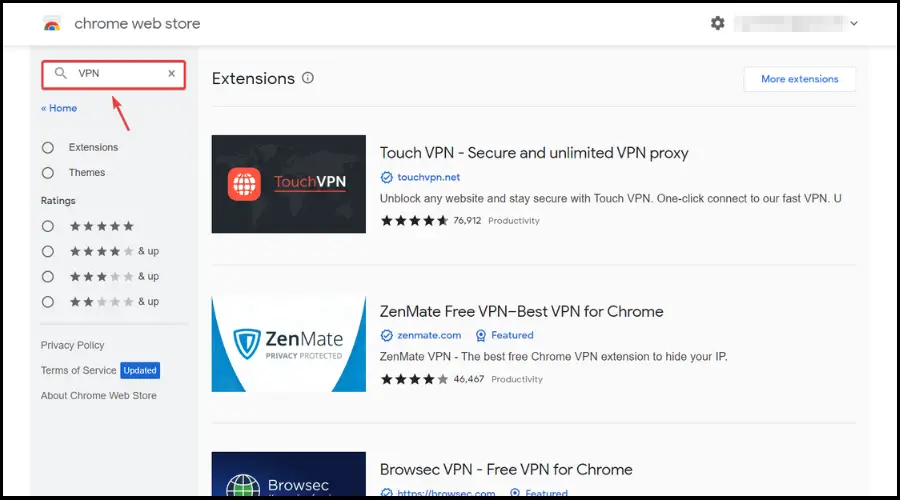
It’s surely your choice on which method you want to use to find the location and set it.
Final Words
To conclude, this is how you and I both can set my location in chrome. If you don’t want to fake a location in chrome and you were just looking for how to change your location in chrome, you can simply click on the update button next to the location at the bottom of the Google search. In this way, you can update the new location for your Google account which we are synced with Chrome as well. You can do it if you just want to set your original location because it was showing the fake location in Chrome.